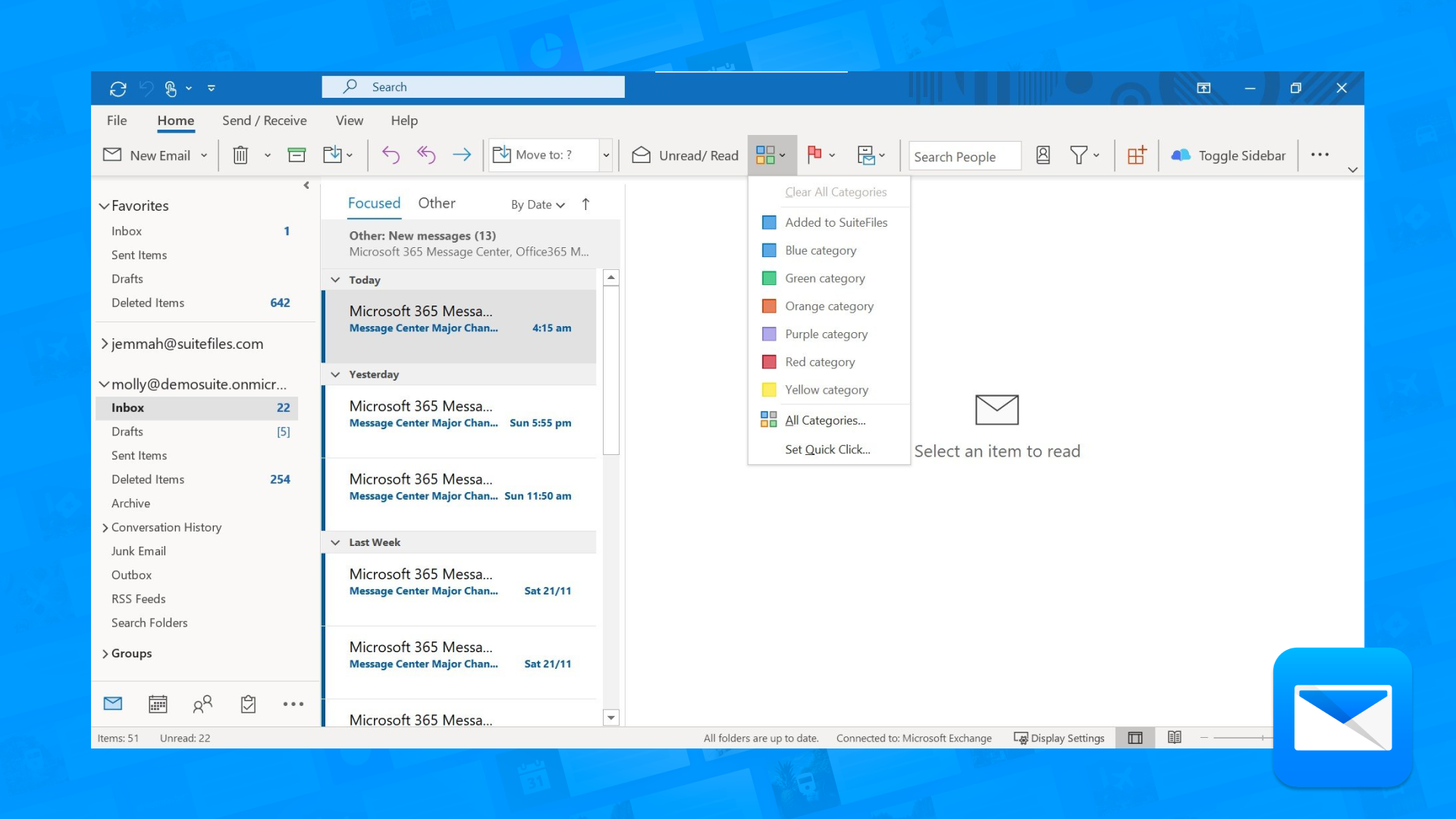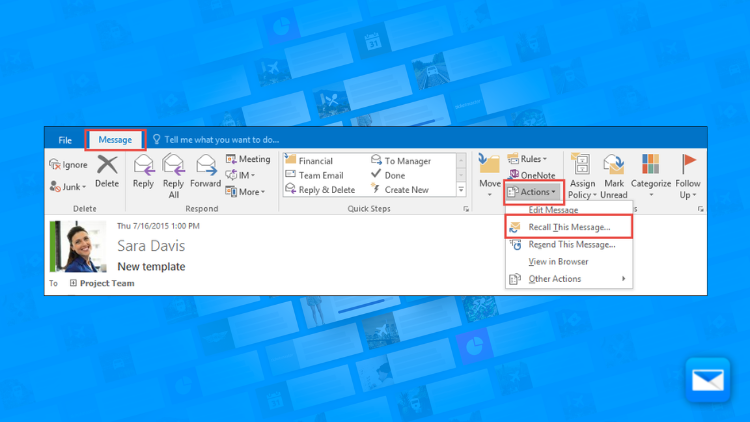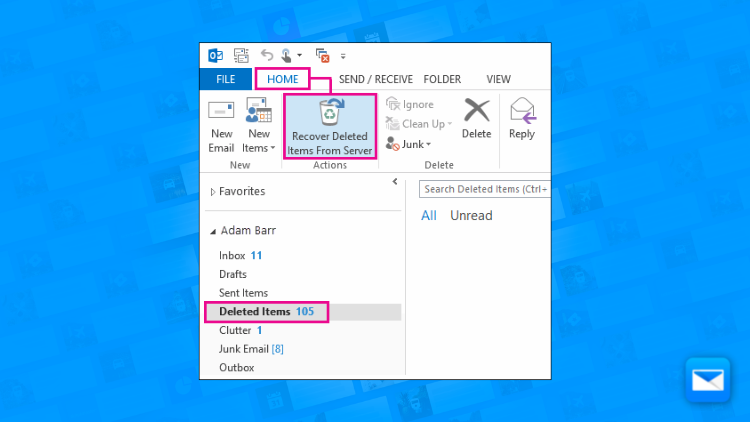How to Achieve inbox Zero in Outlook Mail
Inbox Zero in Outlook: How to Achieve it
How easy is to achieve Inbox Zero in Outlook? Since the creation of email and since the use of Outlook, many of us, we have tried to achieved that amazing Nirvana moment, when Inbox Zero is achieved.
So what exactly is Inbox Zero?
Inbox Zero is a concept that refers to keeping your email inbox empty or as close to empty as possible by regularly processing and organizing your emails. Here are a few tips on how to achieve inbox zero in Outlook Mail (hint, in this page we will also show you how to achieve this with Edison Mail)
Use folders and labels to organize your emails. This will help you keep track of important emails and quickly find them when you need them.
Unsubscribe from unnecessary email lists and newsletters.
Use filters and rules to automatically sort and organize incoming emails.
Quickly scan your inbox for important emails and deal with them immediately.
Use the "delete" button liberally, and don't be afraid to delete emails that are no longer relevant.
Set aside specific times of the day to process your email, rather than constantly checking it.
Use the "Mark as read" function to quickly clear out your inbox.
Achieving inbox zero is not just about getting rid of all your emails, it's also about setting up an efficient system to manage the emails you receive, peace of mind and productivity. By using the features mentioned above and practicing good email management habits, you can keep your Outlook Mail inbox organized and achieve the goal of inbox zero.
It's worth noting that the process of achieving inbox zero may take time (it takes longer the more emails you have!), and it's important to be patient, consistent and to evaluate your email management system regularly, make necessary adjustments and to adapt to changing circumstances.
Struggling to achieve inbox zero with Outlook Mail? Easy! Integrate Outlook Mail with Edison Mail. Read below to find out how to do it.
Achieving Inbox Zero on Outlook Using Edison Mail: 6 Simple Steps
Achieving "Outlook inbox zero" can feel like an impossible task, especially if you're someone who gets a lot of emails every day. But with Edison Mail integration… you can achieve a clutter-free Outlook Inbox. If you're using Edison Mail as your email client for Outlook, you can use the following features to achieve inbox zero:
Automatic sorting: Edison Mail uses AI-based sorting to automatically categorize your emails into different tabs, such as "Personal," "Newsletters," and "Promotions," which makes it easier to quickly process your emails.
Unsubscribing: Edison Mail has an "Unsubscribe" button that makes it easy to unsubscribe from unwanted emails with a single tap.
Snooze: With the snooze feature, you can temporarily hide emails that you're not ready to deal with and have them reappear in your inbox at a later time.
Quick Reply: With the quick reply feature, you can quickly respond to emails without having to open them.
Smart Notifications: Edison mail smart notifications will only notify you of important emails and not spam or marketing emails
Bulk delete: With the bulk delete feature, you can quickly delete multiple emails at once, making it easy to clear out your inbox.
Achieving inbox zero is not just about sending zero emails, is’s about enjoying email again and regaining control of your work life. By using Edison Mail as your email client for your Outlook Mail, and practicing good email management habits, you can keep your inbox organized and achieve the goal of inbox
How to Un-send Emails on Outlook
Did you send the wrong email? Learn how to un-send emails on Outlook in record time and avoid umcomfrotable situations sending the wrong email at the wrong time.
Organize your Outlook Mail Folders
You deserve a cleaner Email, that’s why we want to help you to organize your cluttered inbox by getting control of your Outlook Mail Folders in no time.
Recover Deleted Emails in Outlook Mail
Are you going crazy looking for those emails you deleted a while ago? Our quick tutorial will show you how to recover your deleted emails in Outlook Mail.
Learn how to be more productive with Outlook
Edison Mail and Edison are registered trademarks of Edison Software. Outlook is a trademark of Microsoft. All other registered and unregistered trademarks are the property of their respective owners.