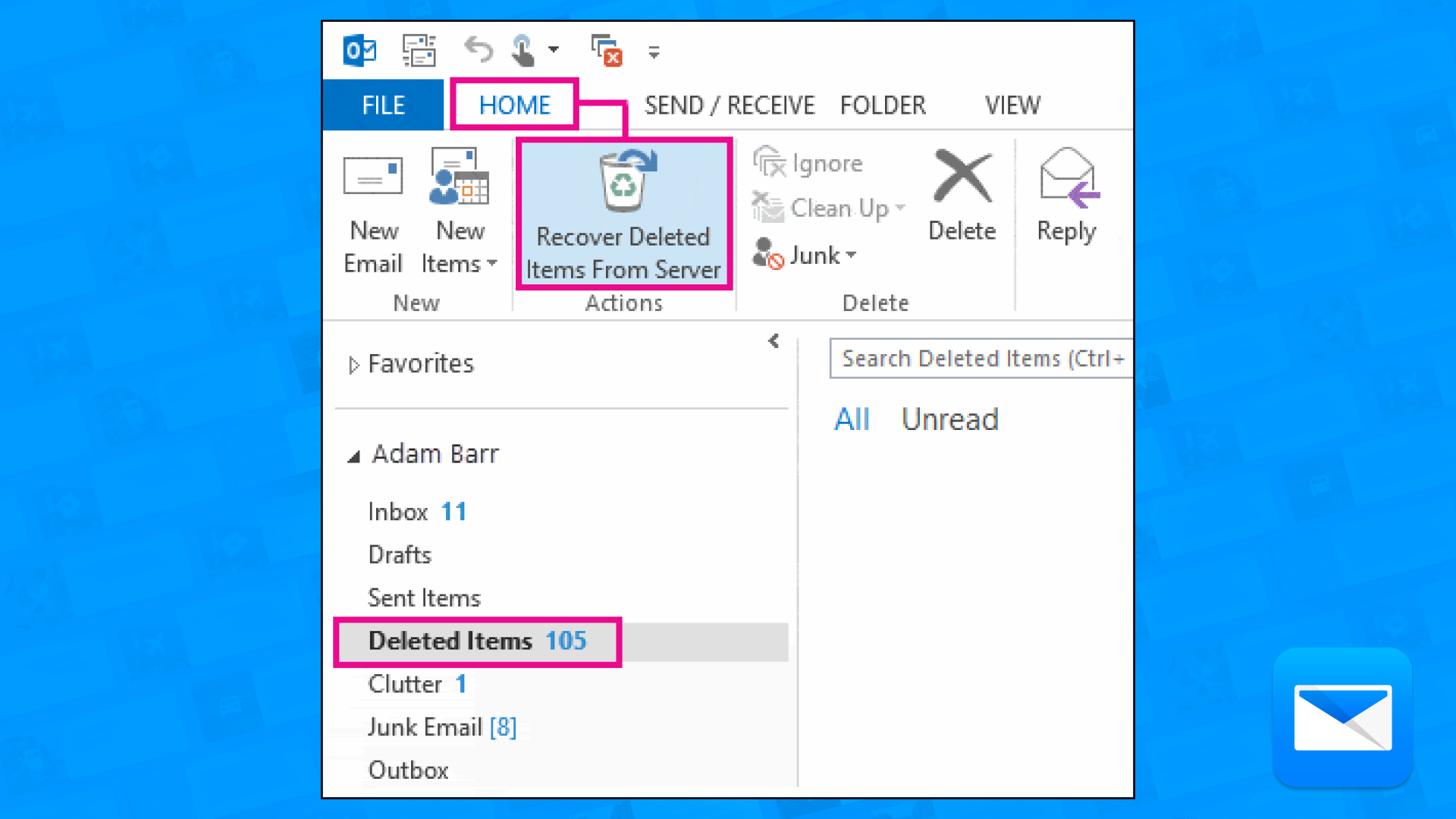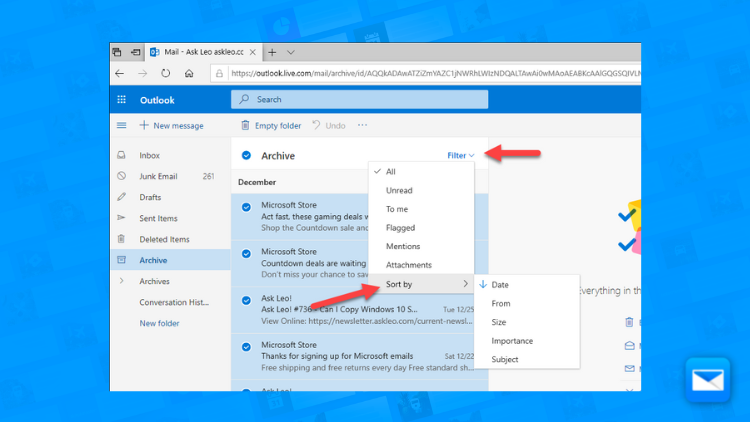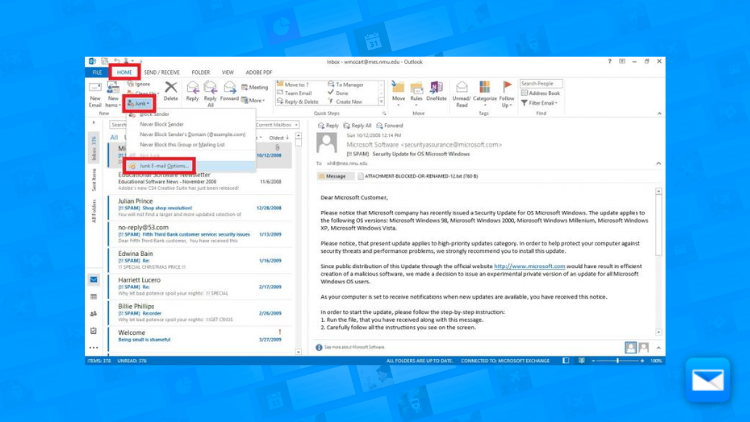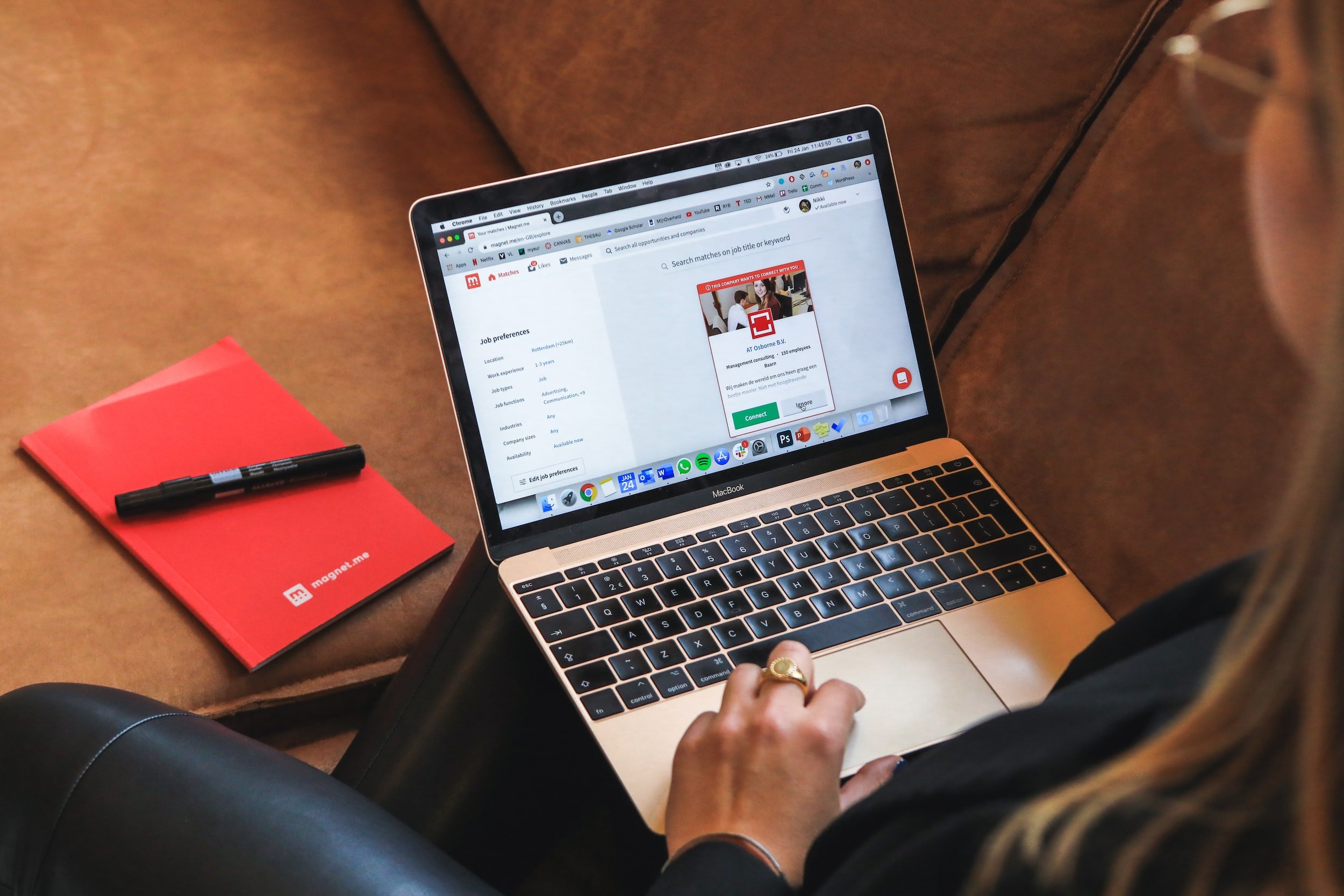
How to Recover your Deleted Emails in Outlook Mail
Deleted Email Recovering in Outlook
Oh, deleted emails! We all make mistakes and recovering deleted emails in Outlook Mail can be a useful way to retrieve important messages that you may have accidentally deleted or that have been lost due to a technical issue. Here is a easy step by step, detailed guide on how to recover deleted emails in Outlook Mail:
Check the Deleted Items folder: Emails that are deleted are usually moved to the Deleted Items folder. Check this folder to see if the deleted emails are still there. If they are, you can move them back to your inbox.
Use the Recover Deleted Items feature: Outlook Mail has a Recover Deleted Items feature that allows you to recover emails that have been permanently deleted from the Deleted Items folder. To use this feature, go to the Deleted Items folder, right-click on the folder, and select "Recover Deleted Items."
Check the Recoverable Items folder: If you can't find the deleted emails in the Deleted Items folder, check the Recoverable Items folder. This folder contains all items that have been deleted from the Deleted Items folder and can be recovered for a limited period of time.
Use a third-party email recovery tool: There are third-party email recovery tools that can help you recover deleted emails from Outlook Mail. These tools can scan your Outlook Mail account and recover any emails that have been deleted.
Ask your IT administrator: If you are using an email account provided by your employer, your IT administrator may be able to recover the deleted emails for you.
How to Recover your Deleted Outlook Emails with Edison Mail
Edison Mail is a popular email app that allows users to manage their email accounts from multiple providers, including Outlook Mail. If you have accidentally deleted an email from your Outlook Mail account, you can use Edison Mail to recover it. Here's how:
Open the Edison Mail app: Open the Edison Mail app on your device.
Go to the Trash folder: Go to the trash folder in your mailbox.
Tap on the email: Tap on the email that you want to recover.
Tap on the "More" icon: Once the email is open, tap on the "More" icon located in the top right corner of the screen.
Tap on "Move to Inbox": Tap on "Move to Inbox" from the drop-down menu.
Confirm your action: A pop-up window will appear asking you to confirm the recovery action. Tap "Move" to confirm.
Check your inbox: The recovered email should now be visible in your inbox.
Repeat the process for any other emails you want to recover.
By following these steps, you should be able to recover your deleted Outlook emails using Edison Mail. It is important to note that the ability to recover deleted emails may be limited, as emails that have been permanently deleted from the "Trash" folder or that have been deleted due to a technical issue may not be recoverable. However, using the "Trash" folder and the "Search" function can often help you recover recently deleted emails.
How to Organize your Outlook Mail Folders
You deserve a cleaner Email, that’s why we want to help you to organize your cluttered inbox by getting control of your Outlook Mail Folders in no time.
Problems with Outlook?
How to Mass Delete Mail in Outlook
Deleting messages one by one can feel like a never-ending task. But don't worry, we've got a solution coming soon! You'll soon be able to delete multiple emails at once on your Outlook account
How to Avoid Spam in OutlookMail
You deserve a clean, spam-free inbox, and we've got the tools to help you get there. With a few simple steps, you can avoid the avalanche of unwanted spam messages that can clutter up your filter.
Learn how to clean up your Outlook inbox
Edison Mail and Edison are registered trademarks of Edison Software. Outlook is a trademark of Microsoft. All other registered and unregistered trademarks are the property of their respective owners.