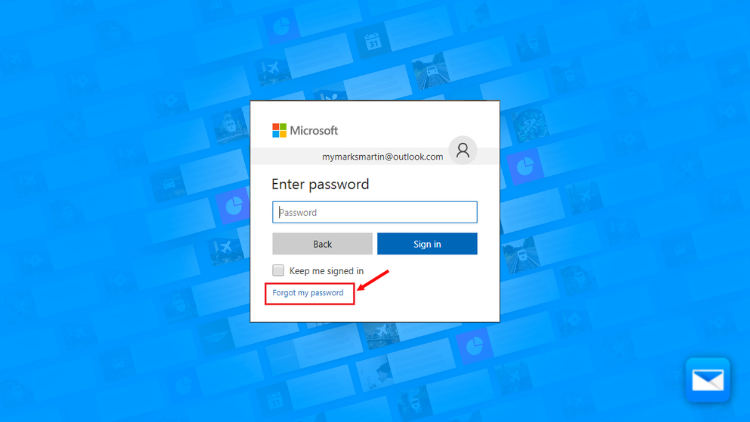Can you Un-send Emails on Outlook?
How to Un-send Emails on Outlook
Oh no! Did you send that email and it wasn’t 100% ready yet? Or did you send the email to the wrong person? Fear no more! The ability to un-send an email can be a lifesaver if you've made a mistake or changed your mind about sending an email. Outlook has a feature that allows you to recall or un-send an email after it has been sent. Here are the steps to do this:
Open Outlook: Open the Outlook application on your computer.
Go to Sent Items: Go to the Sent Items folder in your mailbox.
Right-click on the email: Right-click on the email that you want to recall or unsend.
Select "Recall This Message": Select "Recall This Message" from the drop-down menu.
Choose an option: You will be presented with two options: "Delete unread copies of this message" or "Delete unread copies and replace with a new message." Choose the one that best fits your needs.
Send the recall message: Click on the "OK" button to send the recall message.
Wait for the recall message to be processed: The recall message may take some time to be processed, during which the recipient may still see the email.
Check the recall status: You can check the recall status of the message by going to the Sent Items folder and right-clicking on the email. The status will be displayed in the "Recall Status" column.
It's worth noting that this feature may not work if the recipient has already read the email or if the email was sent to an external email address, because the recall message is only effective if the recipient has not yet read the email, and the feature works only on email accounts under the same organization.
How to Un-send Outlook Emails using Edison Mail
Sending an email by mistake can be a common problem, especially when you are in a hurry or have a lot of emails to manage. However, if you are using Edison Mail, you have the option to "Un-send" an email, which allows you to recall an email after it has been sent. Here's a guide on how to un-send an email using Edison Mail:
If you want to unsend an email, you can try the following steps:
Open Edison Mail: Open the Edison Mail app on your device.
Go to Sent Items: Go to the Sent Items folder in your mailbox.
Tap on the email: Tap on the email that you want to unsend.
Tap on the "More" icon: Once the email is open, tap on the "More" icon located in the top right corner of the screen.
Tap on "Unsend": Tap on "Unsend" from the drop-down menu.
Confirm your action: A pop-up window will appear asking you to confirm the unsend action. Tap "Unsend" to confirm.
Wait for the unsend message to be processed: The unsend message may take some time to be processed, during which the recipient may still see the email.
Check the unsend status: You can check the unsend status of the message by going to the Sent Items folder and opening the email. The status will be displayed in the email.
It's worth noting that the amount of time you have to recall the email after sending it is usually less than a few seconds, so make sure to act fast if you realize you need to recall the email.
Also, the undo send feature may not be available for all types of email accounts, it depends on the mail server settings or the ability of the email client to interact with the mail server.
By following these steps, you should be able to use the "Un-send" feature on Edison Mail to recall an email after it has been sent. This can be a helpful feature for users who frequently make mistakes when sending emails or for those who want to double-check the contents of an email before it is sent. Additionally, with the ability to use it across multiple accounts, it can save you time and effort when sending emails and help you avoid sending unwanted messages.
How to Recover your Outlook Mail Password
Having issues accessing your Outlook mail… learn how to recover your Outlook mail password and gain back access to your account.
How to Delete a Outlook Mail? Account
Not happy with Outlook Mail? Let us show you how you can say good bye to Outlook for ever … in this easy to understand guide
How to Change your Outlook Mail Password
The best approach to your mail security is to be proactive, learn today how to change your Outlook mail password
Not Happy with Outlook?
We also have the solution to your answers
Edison Mail and Edison are registered trademarks of Edison Software. Outlook is a trademark of Microsoft. All other registered and unregistered trademarks are the property of their respective owners.