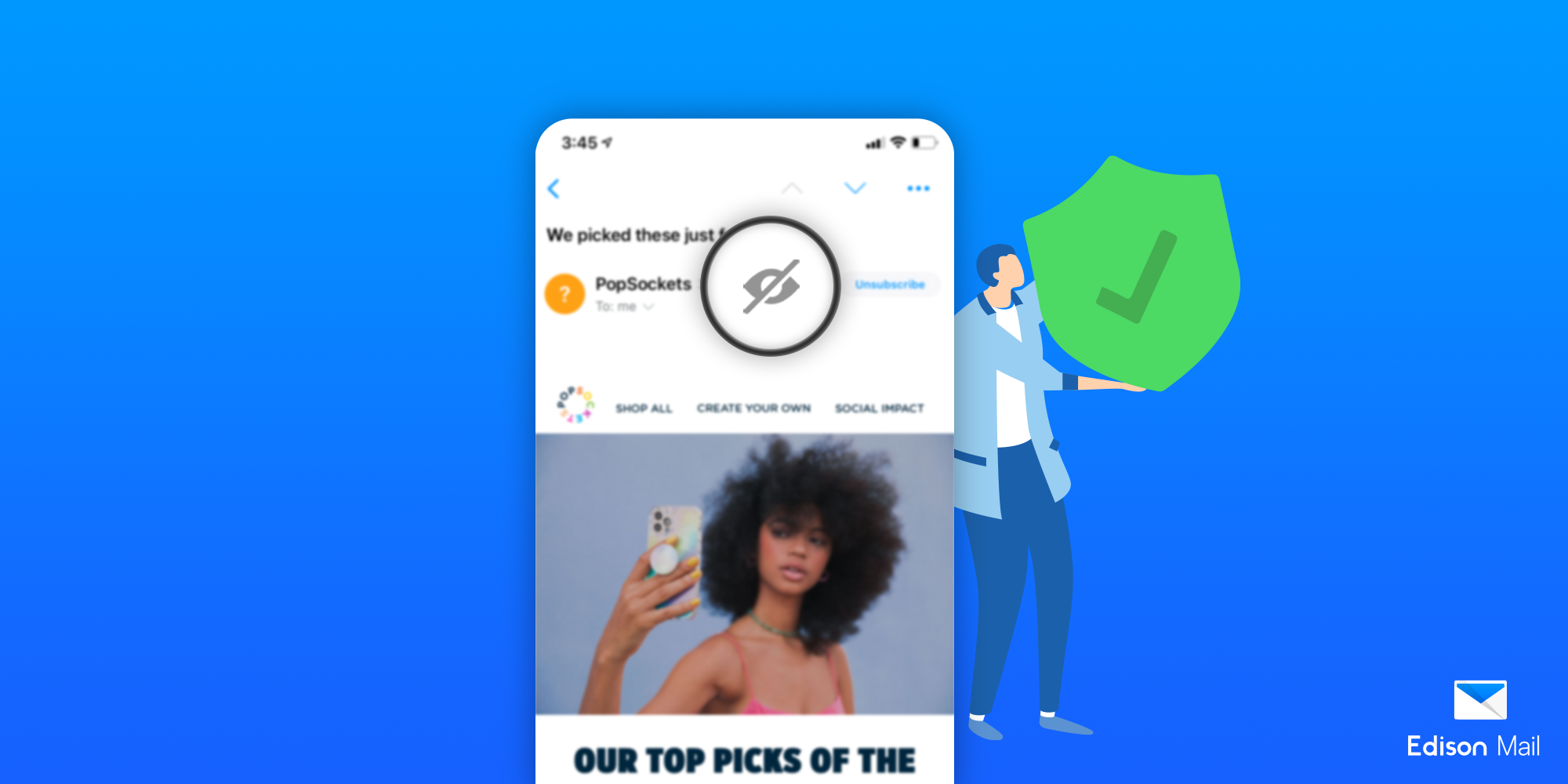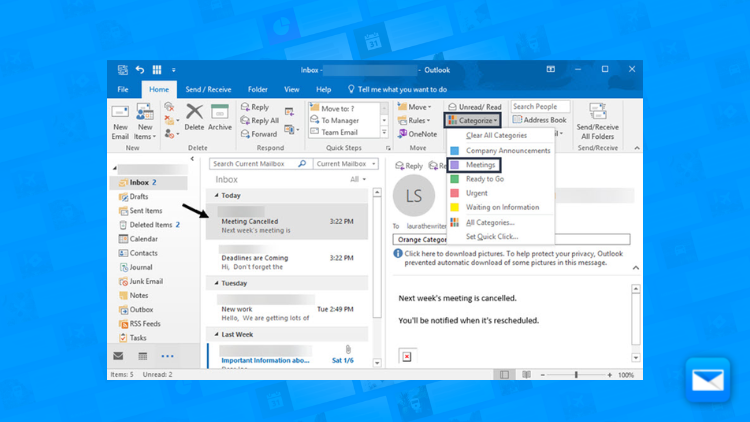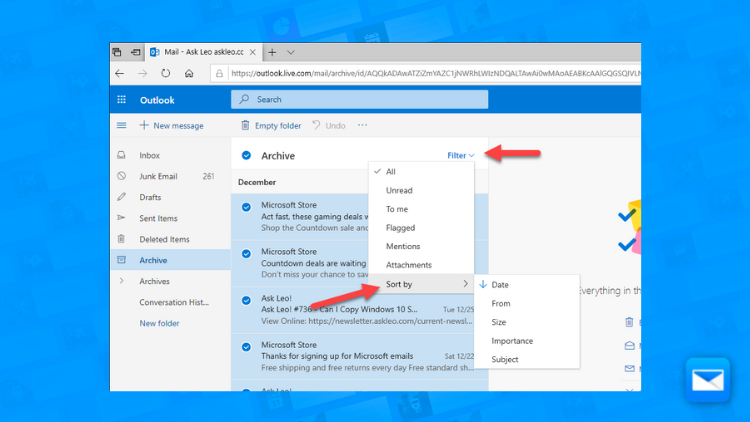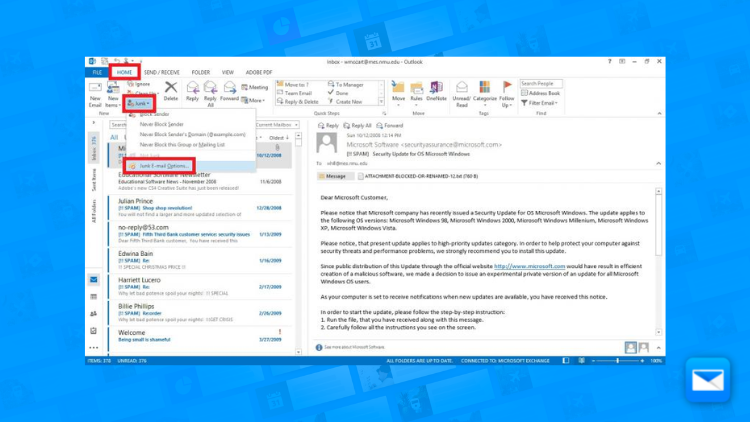How to Filter your emails in Outlook Mail: The Ultimate Guide
How to Achieve Email Filter Success in Outlook Mail
If you want to keep your Outlook Mail inbox organized, one of the most useful things you can do is create folders to store and categorize your emails. Here's how to create and use folders in Outlook Mail:
Set up specific filters: Create filters based on specific criteria, such as sender, subject, or keywords. This way, you can ensure that important emails are not mistakenly marked as spam.
Use multiple filters: You can create multiple filters to sort your emails in different ways, such as by sender or by subject.
Test your filters: Make sure to test your filters by sending test emails to yourself and checking to see if they are being filtered correctly.
Review your spam folder: Check your spam folder periodically to ensure that no important emails were mistakenly marked as spam.
Create rules: Create rules to automatically move emails from specific senders or with specific subjects to specific folders.
Use the "Junk Email" folder: Use the built-in "Junk Email" folder in Outlook to automatically filter spam emails.
Update your filters: Update your filters regularly to ensure that they are still effective at catching spam emails.
Use third-party anti-spam software: Set up a third-party anti-spam software to work with Outlook Mail, to help with filtering spam.
Use feedback loop: Enroll in the feedback loop program offered by your email service provider, this way you can report spam that makes it through your filters.
Be consistent: Be consistent in your email habits and make sure to mark spam emails as spam and report them, this will help your filters improve over time.
Why organizing email folders matters
Organizing your email folders can be helpful for a number of reasons. Here are a few benefits of organizing your email folders:
It saves time: If you have a lot of emails, being able to find the ones you need quickly can save you a lot of time. By organizing your emails into folders, you can easily locate specific emails without having to search through your entire inbox.
It helps you stay on top of your emails: When your emails are organized, it's easier to keep track of what you need to do. For example, if you have a folder for emails that require action, you can quickly see what needs to be done and prioritize your tasks.
It helps you stay organized: Having a cluttered inbox can be overwhelming and make it harder to focus on what's important. By organizing your emails into folders, you can declutter your inbox and make it easier to find what you need.
It helps with privacy: If you have sensitive emails that you don't want others to see, you can create a folder to store those emails in. This way, you can keep your private emails separate from the rest of your emails.
Overall, organizing your email folders can help you save time, stay on top of your emails, stay organized, and maintain privacy. It's a simple but effective way to manage your emails and make your email experience more efficient and enjoyable.
How to Organize your email folders Using Edison Mail
If your goal is productivity and to organize your email folders like a ninja, then Edison Mail will be simply your favourite email app . With Edison organzing your email folders is easier than ever. Here's how to create and use folders to organize your emails in Edison Mail:
Open the Edison Mail app.
Go to your inbox.
Tap on the "Menu" icon in the top left corner of the screen.
Tap on "Folders" to view a list of your folders.
To create a new folder, tap on the "Add Folder" button in the top right corner of the screen.
Type a name for your new folder and tap "Create".
Your new folder will now be listed in the "Folders" tab. To move an email to one of your folders, tap and hold the email until the menu appears, and then tap "Move to" followed by the name of the folder you want to move it to.
To delete a folder, tap and hold the folder until the menu appears, and then tap "Delete". Keep in mind that deleting a folder will also delete all the emails in that folder, so be sure to move any emails you want to keep to a different folder before deleting the folder.
By creating and using folders, you can keep your emails organized and make it easier to find specific emails when you need them. You can create as many folders as you like, and you can also create subfolders within folders to further organize your emails.
How to Organize your Outlook Mail Folders
You deserve a cleaner Email, that’s why we want to help you to organize your cluttered inbox by getting control of your Yahoo Mail Folders in no time.
Problems with Outlook?
How to Mass Delete Mail in Outlook
Deleting messages one by one can feel like a never-ending task. But don't worry, we've got a solution coming soon! You'll soon be able to delete multiple emails at once on your Yahoo accoun
How to Avoid Spam in Outlook Mail
You deserve a clean, spam-free inbox, and we've got the tools to help you get there. With a few simple steps, you can avoid the avalanche of unwanted spam messages that can clutter up your filter.
Learn how to clean up your Outlook inbox
Edison Mail and Edison are registered trademarks of Edison Software. Outlook is a trademark of Microsoft. All other registered and unregistered trademarks are the property of their respective owners.