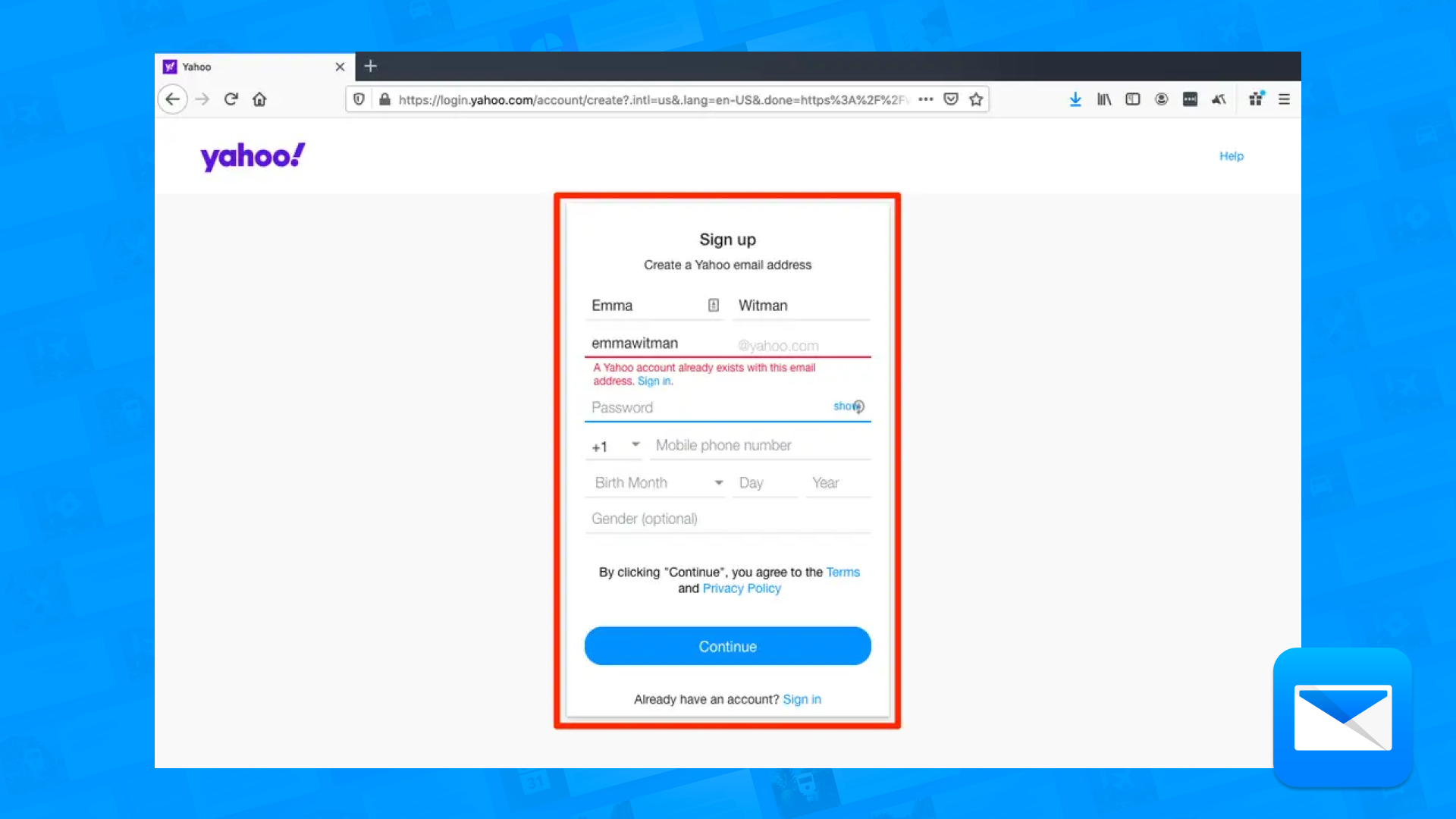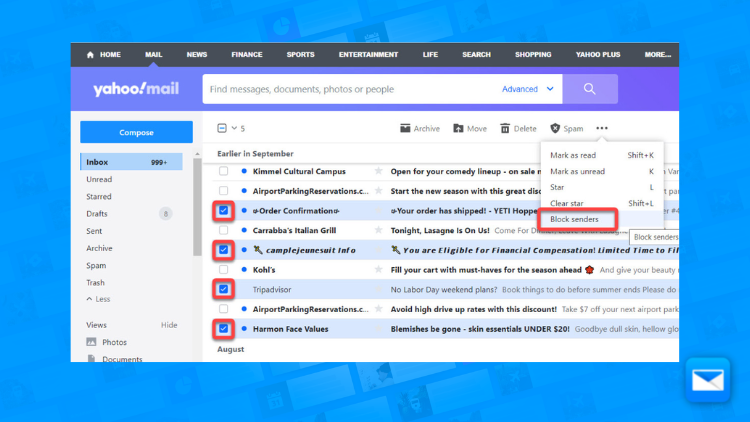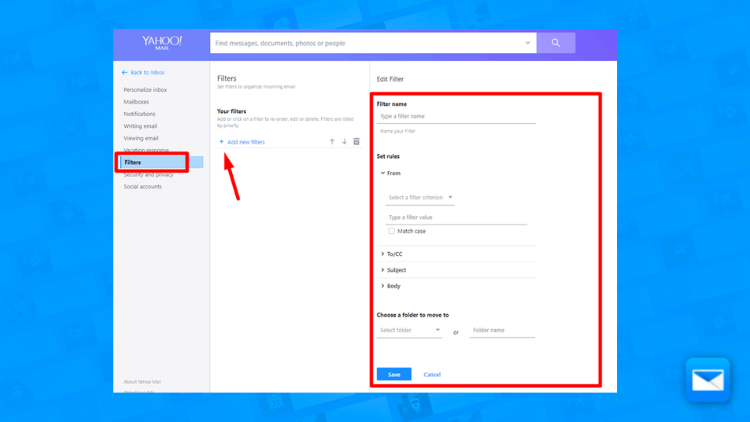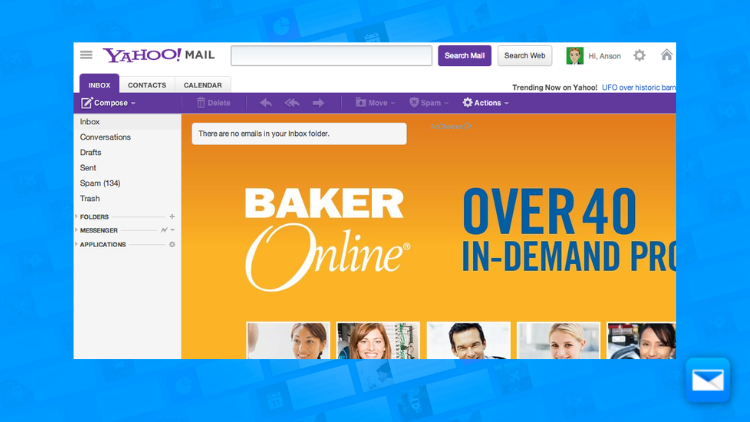How to Create a Yahoo Mail Account in 2023
The complete guide to create a Yahoo Mail account
So you decided to create your very own Yahoo Mail…. well done!
Creating a Yahoo Mail account is a simple and straightforward process. With a Yahoo Mail account, you will be able to access various features such as email, calendar, and contacts, as well as other services such as Yahoo News, Yahoo Finance, and Yahoo Sports. At Edison Mail we love Yahoo… so here is a step-by-step guide on how to create a Yahoo Mail account:
Go to the Yahoo Mail website (mail.yahoo.com)
Click on the "Sign up" button located at the top-right corner of the screen
Fill out the registration form with your personal information, including your first and last name, email address, and password.
Create a unique and strong password that includes a combination of letters, numbers, and symbols.
Input your mobile number (optional) to verify your account and make sure to choose the correct country code.
Read and accept the Yahoo Terms of Service and Privacy Policy by clicking on the respective checkboxes.
Click on the "Continue" button to proceed with the registration process.
Yahoo may ask you to verify your account by sending a code to the mobile number you provided or via email to the email address you provided.
Once you have verified your account, you will be prompted to create a Yahoo ID, which is the username that will be displayed when you send emails.
After creating your Yahoo ID, you will be taken to the "Welcome to Yahoo Mail" page, where you can start using your new email account.
Additionally, when you are creating your account, Yahoo may ask you to set up a recovery email and phone number, this is an important step as it will allow you to recover your account if you forget your password or if your account gets compromised.
You may also want to link your account with an email service such as Gmail or Outlook, this will enable you to see all your emails in one place, this
Yahoo Mail account ready? Now Try it Edison Mail
Congrats! So you created your Yahoo Mail account, now is time to integrate Edison Mail. By integrating Yahoo Mail with Edison Mail, you can manage all your emails in one place, making it easier to keep track of your messages and stay organized and make Yahoo Mail a lot better! (trust us!)
Here's a step-by-step guide on how to integrate Yahoo Mail with Edison Mail:
Download and install the Edison Mail app on your device.
Open the Edison Mail app and tap on the "+" icon in the top-right corner to add a new account.
Select "Yahoo" from the list of email providers.
Enter your Yahoo Mail email address and password, then tap "Sign in."
Edison Mail will verify your login credentials and retrieve your account information.
You will be prompted to choose what to sync and set the privacy settings for your account.
Once you've made your selections, tap "Finish" to complete the integration process.
Your Yahoo Mail account will now be added to Edison Mail and synced with the app.
Alternatively, you can also integrate Yahoo Mail by manually adding your email account to the app:
Open the Edison Mail app and tap on the "settings" icon located at the top-right corner of the screen.
Tap "Add account" and then select "IMAP/POP"
Enter your Yahoo Mail email address and password and then tap "Next"
Input the following settings: -IMAP server: imap.mail.yahoo.com -Port: 993 -Security: SSL/TLS -SMTP server: smtp.mail.yahoo.com -Port: 587 -Security: STARTTLS
Tap "Sign in" and the app will verify the settings and proceed with the integration.
By integrating Yahoo Mail with Edison Mail, you will be able to easily manage all your emails in one place. You can use the app's features, such as Clean up, filters, schedule, unsend and labels, to keep your inbox organized and achieve inbox zero. You can also link your account with other email services, such as Gmail or Outlook, and use the app to manage all your email accounts in one place.
How to Block a sender in Yahoo Mail
Need to block that annoying sender? Discover how you can free yourself and block a sender in Yahoo Mail in no time.
How to Filter your Yahoo Emails
Filtering your Yahoo Emails is the best way to achieve more productivity, less clutter and more organization.
Achieve inbox Zero in Yahoo Mail
Productive life = less emails and to achieve inbox freedom why not learn how to achieve inbox zero in your Yahoo Mail.
Learn how to optimize your Yahoo Inbox
Edison Mail and Edison are registered trademarks of Edison Software. Yahoo! Mail is a trademark of Yahoo Inc. All other registered and unregistered trademarks are the property of their respective owners.