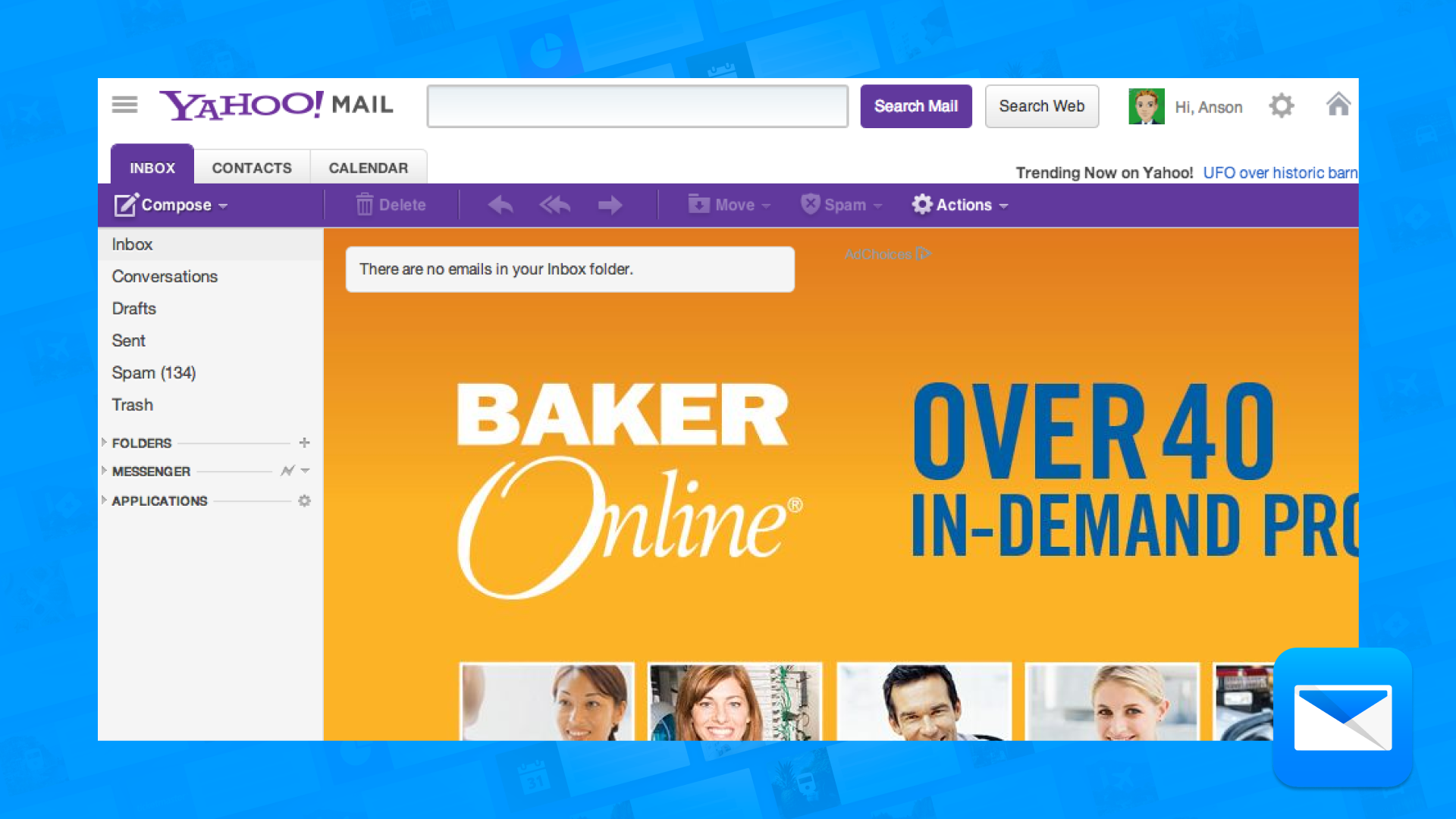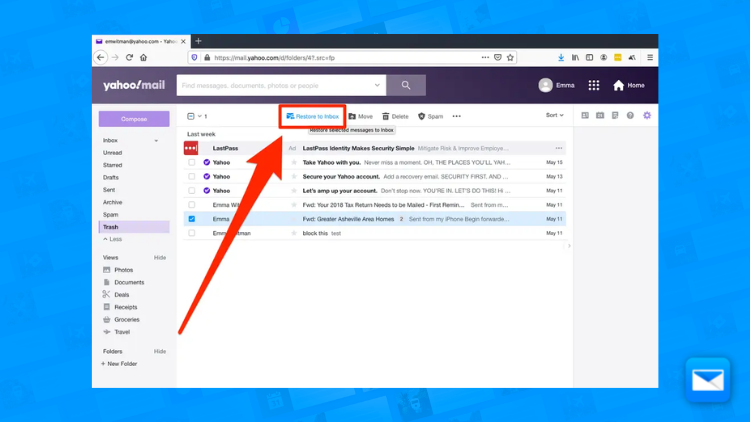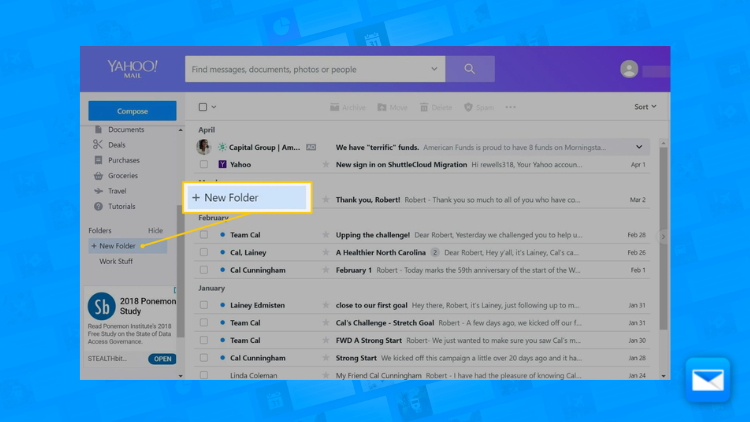How to Achieve inbox Zero in Yahoo Mail
Inbox Zero in Yahoo: How to Achieve it
Looking to Achieve inbox Zero? Well you are in the right place! Achieving "inbox zero" can be a daunting task, especially if you have a lot of emails to manage. But with the right tools and strategies, you can easily reach this goal and keep your Yahoo Mail inbox organized and clutter-free. Here are a few tips on how to achieve inbox zero in Yahoo Mail (hint, in this page we will also show you how to achieve this with Edison Mail)
Unsubscribe from unwanted email lists: This is a pretty logical step right? One of the easiest ways to reduce the number of emails in your inbox is to unsubscribe from email lists that you no longer want to receive emails from. This will help reduce the amount of spam and promotional emails that you receive.
Use filters: Yahoo Mail allows you to set up filters that automatically sort and organize your emails based on specific criteria. For example, you can create a filter that automatically sends all emails from a specific sender to a specific folder.
Use the "Archive" feature: Instead of deleting emails, use the "Archive" feature to move emails that you don't need to keep in your inbox to a different folder. This will help keep your inbox organized and make it easier to find emails later on.
Use labels: This one is our of my favourite Yahoo Inbox Zero tips! Another way to organize your emails is to use labels. You can create labels and assign them to specific emails, this way you can easily find specific emails later on and keep your inbox organized.
Schedule a time to check your email: One of the best ways to reduce the number of emails in your inbox is to schedule a specific time to check your email. By limiting the amount of time you spend checking your email, you'll be less likely to get bogged down by a large number of emails.
Use the "Un-send" feature: If you accidentally send an email that you shouldn't have, use the "Un-send" feature to recall the email and prevent it from being delivered.
Use the "Mass delete" feature: Yahoo Mail has a "Mass delete" feature that allows you to delete multiple emails at once. This can be helpful if you have a lot of emails to delete.
Achieving inbox zero is not just about getting rid of all your emails, it's also about setting up an efficient system to manage the emails you receive, peace of mind and productivity. By using the features mentioned above and practicing good email management habits, you can keep your Yahoo Mail inbox organized and achieve the goal of inbox zero.
It's worth noting that the process of achieving inbox zero may take time (it takes longer the more emails you have!), and it's important to be patient, consistent and to evaluate your email management system regularly, make necessary adjustments and to adapt to changing circumstances.
Struggling to achieve inbox zero with Yahoo Mail? Easy! Integrate Yahoo Mail with Edison Mail. Read below to find out how.
Achieving Yahoo Inbox Zero using Edison Mail: Easy Peasy
Achieving "Yahoo inbox zero" can feel like an impossible task, especially if you're someone who gets a lot of emails every day. But with Edison Mail integration… you can achieve a clutter-free Yahoo Inbox. If you're using Edison Mail as your email client for Yahoo, you can use the following features to achieve inbox zero:
Use the "Clean up" feature: This feature allows you to delete multiple emails at once based on certain criteria. For example, you can delete all emails from a specific sender or all emails that are older than a certain date. This will help you get rid of the emails you don't need quickly.
Use filters: Edison Mail allows you to create filters that automatically sort and organize your emails based on specific criteria. For example, you can create a filter that automatically sends all emails with the word "Promotion" in the subject line to a specific folder. This will help you keep your inbox organized and make it easier to find specific emails later on.
Schedule a time to check your email: One of the best ways to reduce the number of emails in your inbox is to schedule a specific time to check your email. By limiting the amount of time you spend checking your email, you'll be less likely to get bogged down by a large number of emails.
Use the "Un-send" feature: If you accidentally send an email that you shouldn't have, use the "Un-send" feature to recall the email and prevent it from being delivered. This can be a life saver if you catch your mistake fast enough.
Use labels: With Edison Mail, you can create labels and assign them to specific emails, this way you can easily find specific emails later on and keep your inbox organized. This will save you so much time!
Use the "Archive" feature: Instead of deleting emails, use the "Archive" feature to move emails that you don't need to keep in your inbox to a different folder. This will help keep your inbox organized and make it easier to find emails later on.
Achieving inbox zero is not just zero emails, is about enjoying email again and regaining control of your work life. By using Edison Mail as your email client for your Yahoo Mail, and fpracticing good email management habits, you can keep your inbox organized and achieve the goal of inbox
How to Un-send Emails on Yahoo
Did you send the wrong email? Learn how to un-send emails on Yahoo in record time and avoid uncomfortable situations by sending the wrong email at the wrong time.
Organize your Yahoo Mail Folders
You deserve a cleaner Email, that’s why we want to help you to organize your cluttered inbox by getting control of your Yahoo Mail Folders in no time.
Recover Deleted Emails in Yahoo Mail
Are you going crazy looking for those emails you deleted a while ago? Our quick tutorial will show you how to recover your deleted emails in Yahoo Mail.
Learn how to be more productive with Yahoo
Edison Mail and Edison are registered trademarks of Edison Software. Yahoo! Mail is a trademark of Yahoo Inc. All other registered and unregistered trademarks are the property of their respective owners.