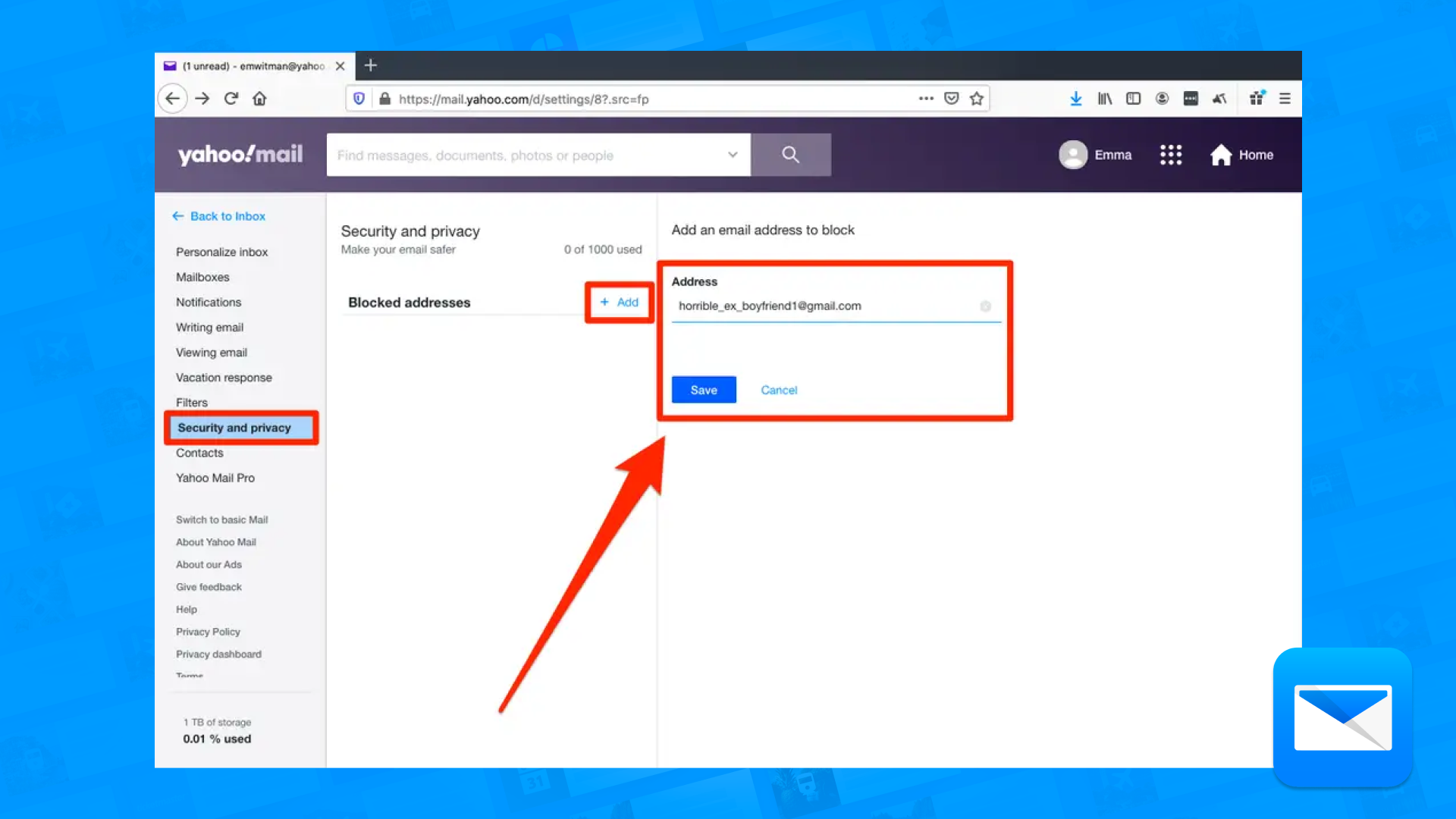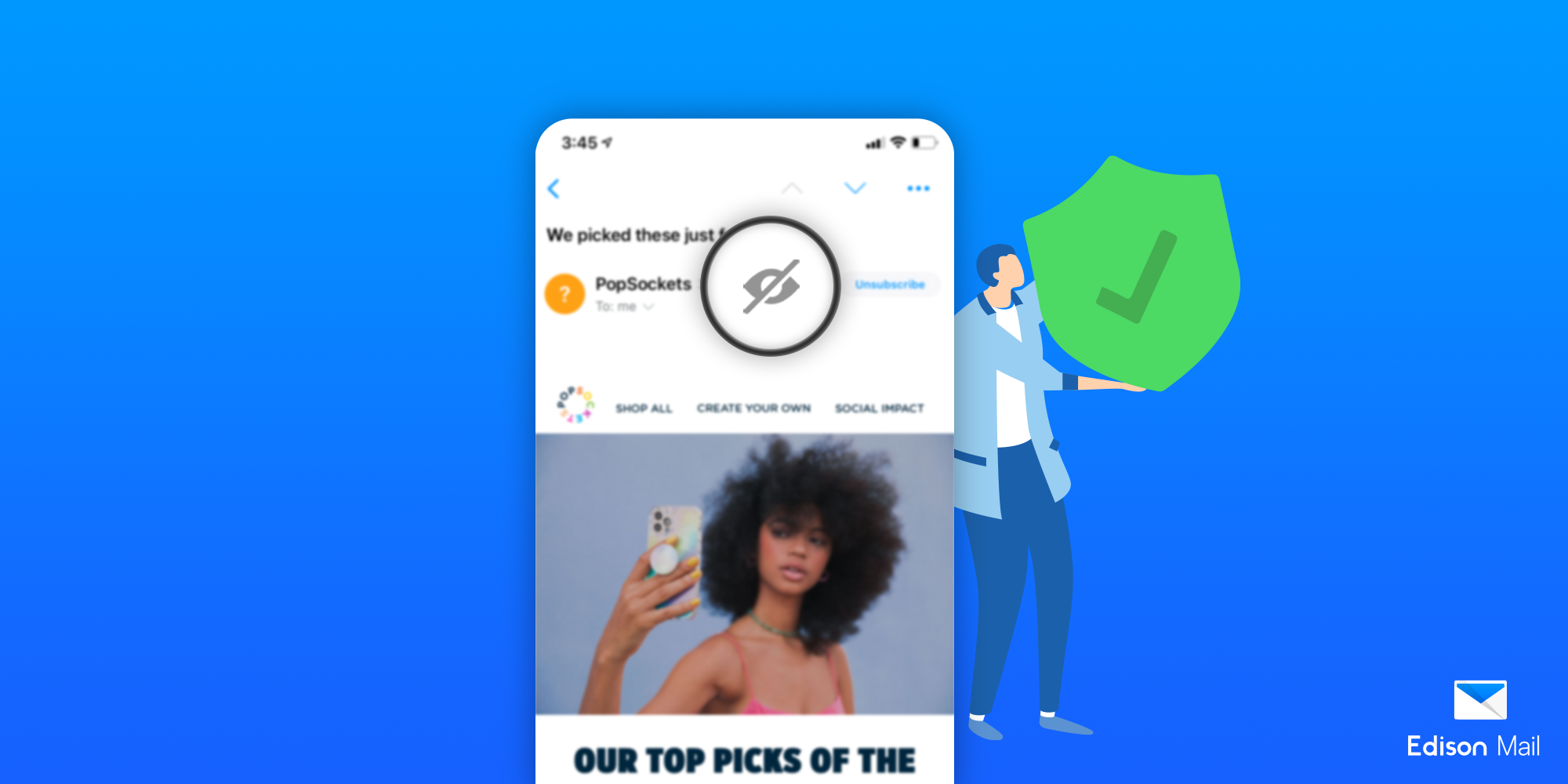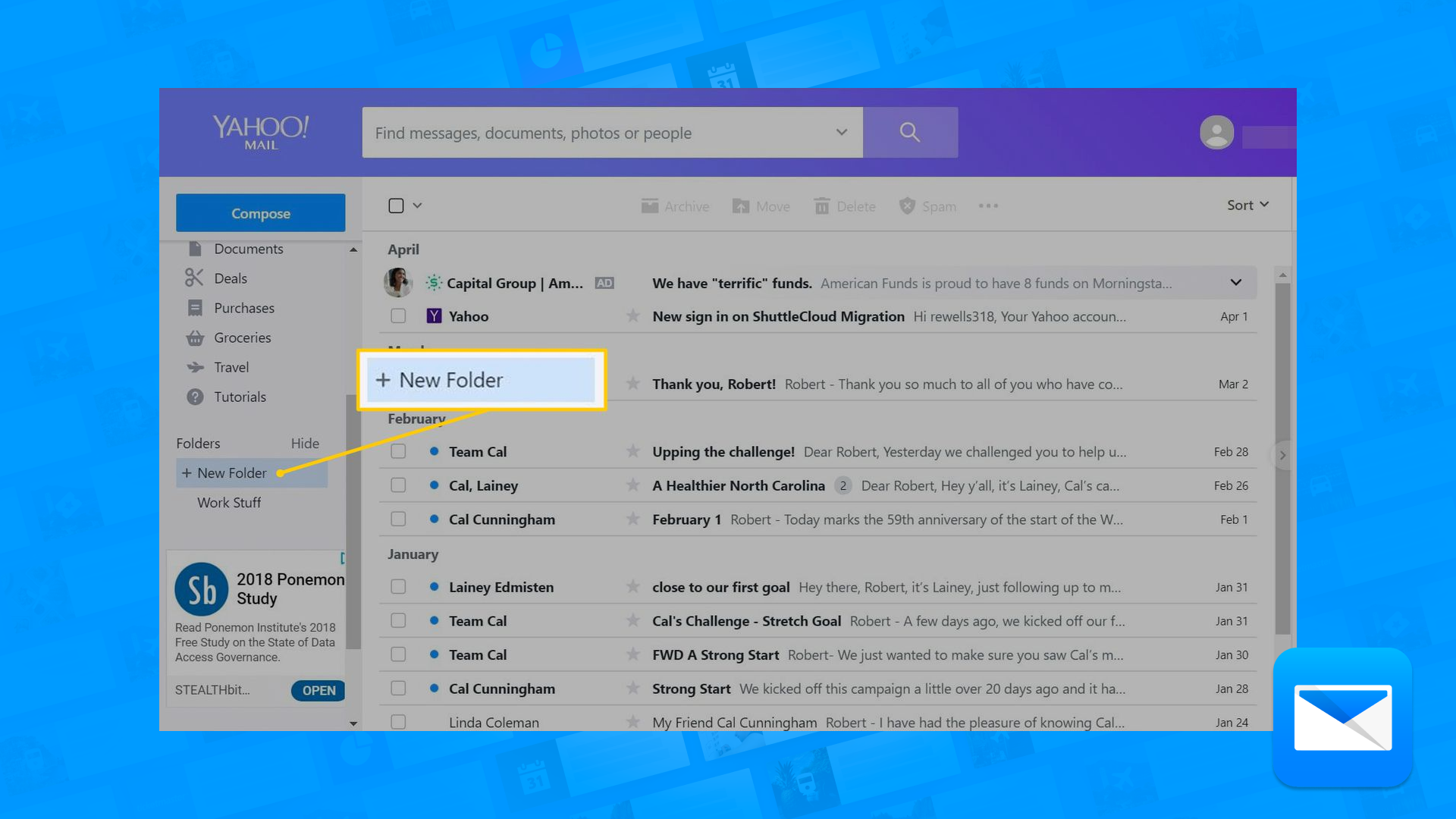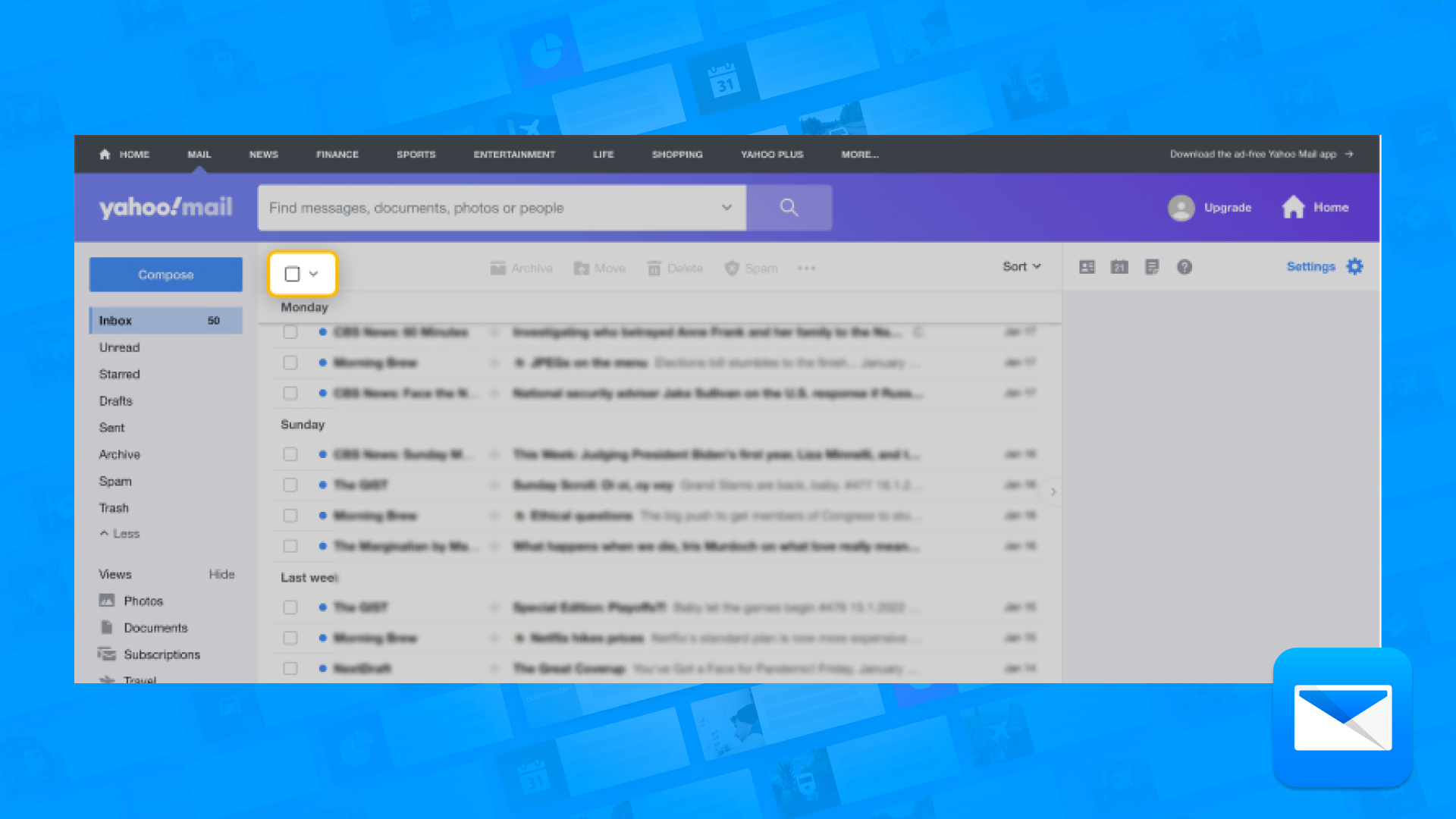How to Block a Sender in Yahoo Mail
Blocking a Yahoo Mail Sender in no time
Here's how to change your Yahoo Mail password using Edison Mail:
Open the Edison Mail app.
Tap on the "Menu" icon in the top left corner of the screen.
Tap on "Accounts".
Tap on the Yahoo account you want to change the password for.
Tap on "Change password".
Enter your current password and your new password, and then tap "Save".
Your Yahoo Mail password will now be changed. Keep in mind that you'll need to use your new password the next time you sign in to your Yahoo Mail account using Edison Mail or any other email app or service.
It's a good idea to regularly change your email password to help protect your account from unauthorized access. By changing your password regularly, you can help ensure that your account is secure and that your personal information is protected.
The Wisdom behind the Blocking Senders
Blocking an email sender is a useful tool that can help you manage the emails you receive and protect your inbox from unwanted or spam emails. Here are a few reasons why blocking an email sender can be important:
It helps reduce clutter: If you're receiving a lot of emails from a particular sender that you don't want to read, blocking the sender can help reduce the clutter in your inbox. By blocking the sender, you can prevent their emails from cluttering up your inbox and make it easier to focus on the emails that are important to you.
It helps protect your privacy: If you're receiving emails from a sender that you don't know, or that you suspect are trying to scam you or gather personal information from you, blocking the sender can help protect your privacy. By blocking the sender, you can prevent them from being able to send you emails and potentially accessing your personal information.
It helps reduce the risk of infection: If you're receiving emails with malicious attachments or links, blocking the sender can help reduce the risk of infection. By blocking the sender, you can prevent their emails from reaching your inbox and potentially infecting your device with malware or other harmful software.
Overall, blocking an email sender can be an important tool for managing the emails you receive and protecting your inbox from unwanted or spam emails. By blocking senders that you don't want to receive emails from, you can make your email experience more efficient and enjoyable.
How to Block an Email Sender Using Edison Mail
Here's how to block an email sender using Edison Mail:
Open the Edison Mail app.
Go to your inbox.
Find an email from the sender you want to block.
Tap and hold the email until the menu appears, and then tap "Block sender".
Tap "Block" to confirm that you want to block the sender.
The sender's emails will now be automatically moved to the spam folder, and you will no longer receive any emails from them in your inbox. If you want to unblock a sender, you can follow these steps:
Open the Edison Mail app.
Tap on the "Menu" icon in the top left corner of the screen.
Tap on "Accounts".
Tap on the account you want to edit the blocked senders list for.
Tap on "Blocked senders".
Tap on the sender you want to unblock.
Tap "Unblock" to unblock the sender.
By blocking a sender, you can help reduce the amount of unwanted or spam emails you receive in your inbox. Keep in mind that you can block as many senders as you like, and you can also use Edison Mail's built-in spam filter to help identify and block spam emails.
Try OnMail’s Spam Filter Features
When we first began creating our OnMail email service, our team thought to ourselves — is there any way to stop spam email from the start? While there are many different solutions to dealing with spam emails, it always felt as if we were playing catch-up. Especially as the number of spam emails proliferating peoples' inboxes only increases day by day, reactive measures only seem to do so much. Then it hit us: OnMail's response to the email spam epidemic needed to be proactive. OnMail's answer to spam email is to stop it before it starts.
OnMail's revolutionary Accept Sender works as a free email spam filter. You get to decide who comes in, and who gets your attention. We stop spam before it enters your inbox so your inbox stays clean. As with our Edison Mail apps, we block all spy pixels automatically without degrading your email experience, and you won’t see a targeted ad lurking in your inbox.
With OnMail, you can create a new email address or a custom domain of your choice, and access unique, modern email features like send large attachments, split inboxes, receive suggestions of email to unsubscribe and follow up nudges, and more. In addition you can port over your existing accounts into OnMail's ecosystem for free — gaining access to all of OnMail's incredible features for your existing email accounts.
OnMail is available for Free, Personal, and Professional email plans on iOS, Android and webmail.
Visit onmail.com to learn more
Organize your Yahoo Mail Folders
You deserve a cleaner Yahoo Mail, that’s why we want to help you to organize your cluttered inbox by getting control of your Yahoo Mail Folders in no time.
Problems with Yahoo?
How to Mass Delete Mail in Yahoo
Deleting messages in Yahoo one by one can feel like a never-ending task. Learn today how you can do it faster and in a more efficient way.
How to Avoid Spam in Yahoo Mail
Achieve spam-free inbox! With a few simple steps, you can avoid the avalanche of unwanted spam messages that can clutter up your filter. Learn how
Learn how to clean up your Yahoo inbox
Edison Mail and Edison are registered trademarks of Edison Software. Yahoo! Mail is a trademark of Yahoo Inc. All other registered and unregistered trademarks are the property of their respective owners.