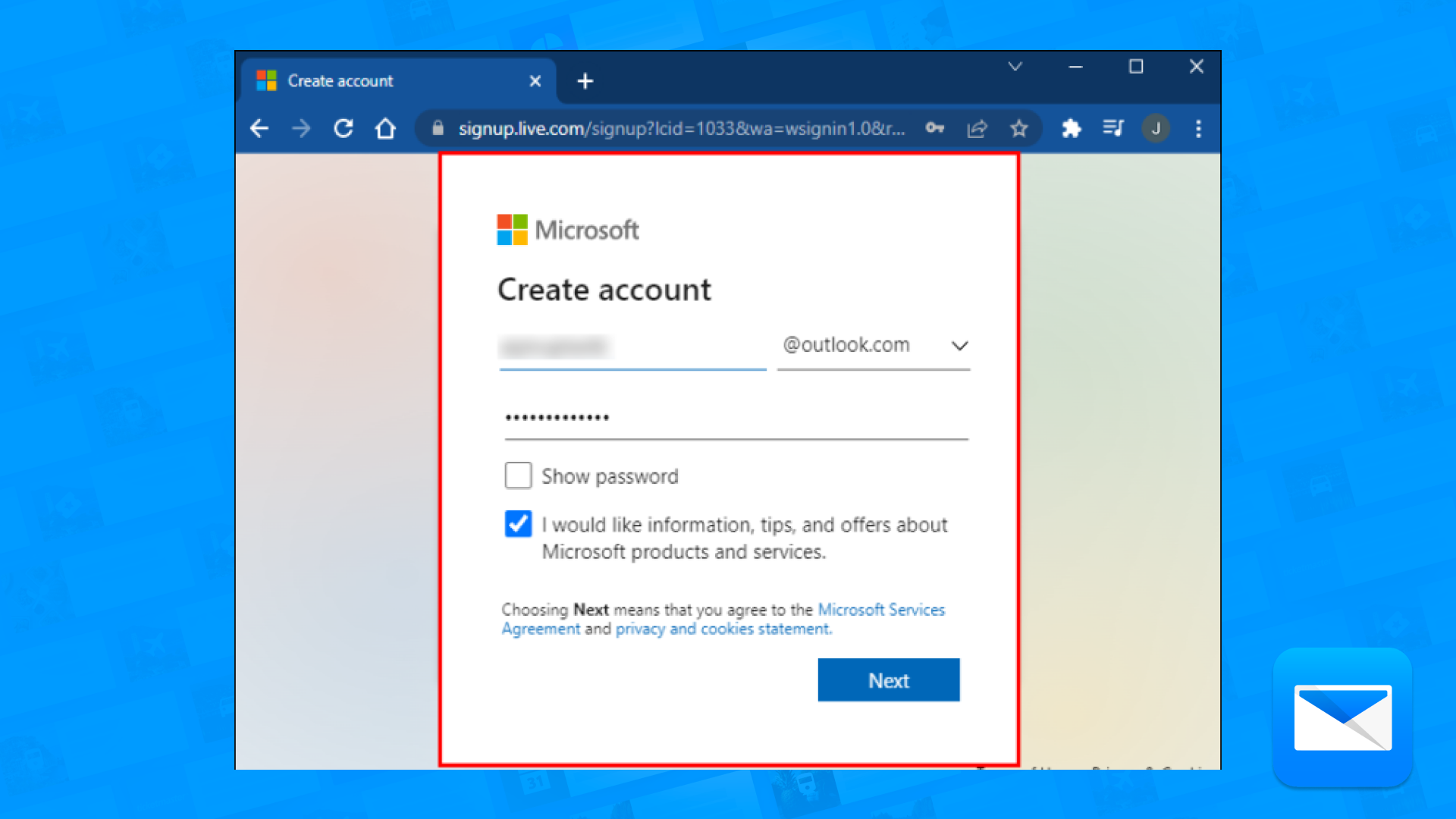How to Create a Outlook Mail Account in 2023
The complete guide to create a Outlook Mail account
So you decided to create your very own Outlook... well done!
Creating an Outlook Mail account is a simple and straightforward process. With a Outlook Mail account, you will be able to access various features such as calendar function enables scheduling, viewing and communicating about appointments and meetings. so here is a step-by-step guide on how to create a Outlook Mail account:
Here are the steps to create an Outlook Mail account:
Go to the Outlook.com website: Go to the Outlook.com website and click on the "Sign up" button or "Create account" button.
Fill in the required information: Fill in the required information, including your name, email address, password, and country.
Verify your email address: You will be prompted to verify your email address by clicking on a link sent to your email.
Set up your account: Once your email address has been verified, you will be prompted to set up your account by providing more information, such as your time zone and preferred language.
Sign in: Once your account is set up, you can sign in to your Outlook Mail account using your email address and password.
It's worth noting that if you are using an organization email hosted by Microsoft 365, you will need to sign in to the email provided by your organization in order to access the email, calendar, and other services provided by Microsoft 365. Also, you might be prompted to set up your account with more information, such as your time zone and preferred language.
You may also want to link your account with an email service such as Gmail or Outlook, this will enable you to see all your emails in one place, this
Outlook Mail account ready? Now Try it Edison Mail
Congrats! So you created your Outlook Mail account, now is time to integrate Edison Mail. By integrating Outlook Mail with Edison Mail, you can manage all your emails in one place, making it easier to keep track of your messages and stay organized and make Outlook Mail a lot better! (trust us!)
Here's a step-by-step guide on how to integrate Outlook Mail with Edison Mail:
Open the Edison Mail app: Open the Edison Mail app on your device.
Tap on the "Settings" icon: Tap on the "Settings" icon located in the bottom right corner of the app.
Tap on "Add Mail Account": Tap on "Add Mail Account" to add a new email account.
Select "Microsoft Outlook" or "Office 365": Select "Microsoft Outlook" or "Office 365" as the email provider.
Enter your email address and password: Enter your Outlook Mail email address and password.
Allow access: Allow access to your account by following the prompts to sign in to your Outlook account.
Select the sync options: Select the sync options for your account, such as the folders you want to sync, and the frequency of the sync.
Save the changes: Save the changes and your Outlook Mail account will be integrated into the Edison Mail app.
By integrating Outlook Mail with Edison Mail, you will be able to easily manage all your emails in one place. You can use the app's features, such as Clean up, filters, schedule, unsend and labels, to keep your inbox organized and achieve inbox zero. You can also link your account with other email services, such as Gmail or Yahoo, and use the app to manage all your email accounts in one place.
How to Block a sender in Outlook Mail
Need to block that annoying sender? Discover how you can free yourself and block a sender in Outlook Mail in no time.
How to Filter your Outlook Emails
Filtering your Outlook Emails is the best way to achieve more productivity, less clutter and more organization.
Achieve inbox Zero in Outlook Mail
Productive life = less emails and to achieve inbox freedom why not learn how to achieve inbox zero in your Outlook Mail.
Learn how to optimize your Outlook Inbox
Edison Mail and Edison are registered trademarks of Edison Software. Outlook is a trademark of Microsoft. All other registered and unregistered trademarks are the property of their respective owners.