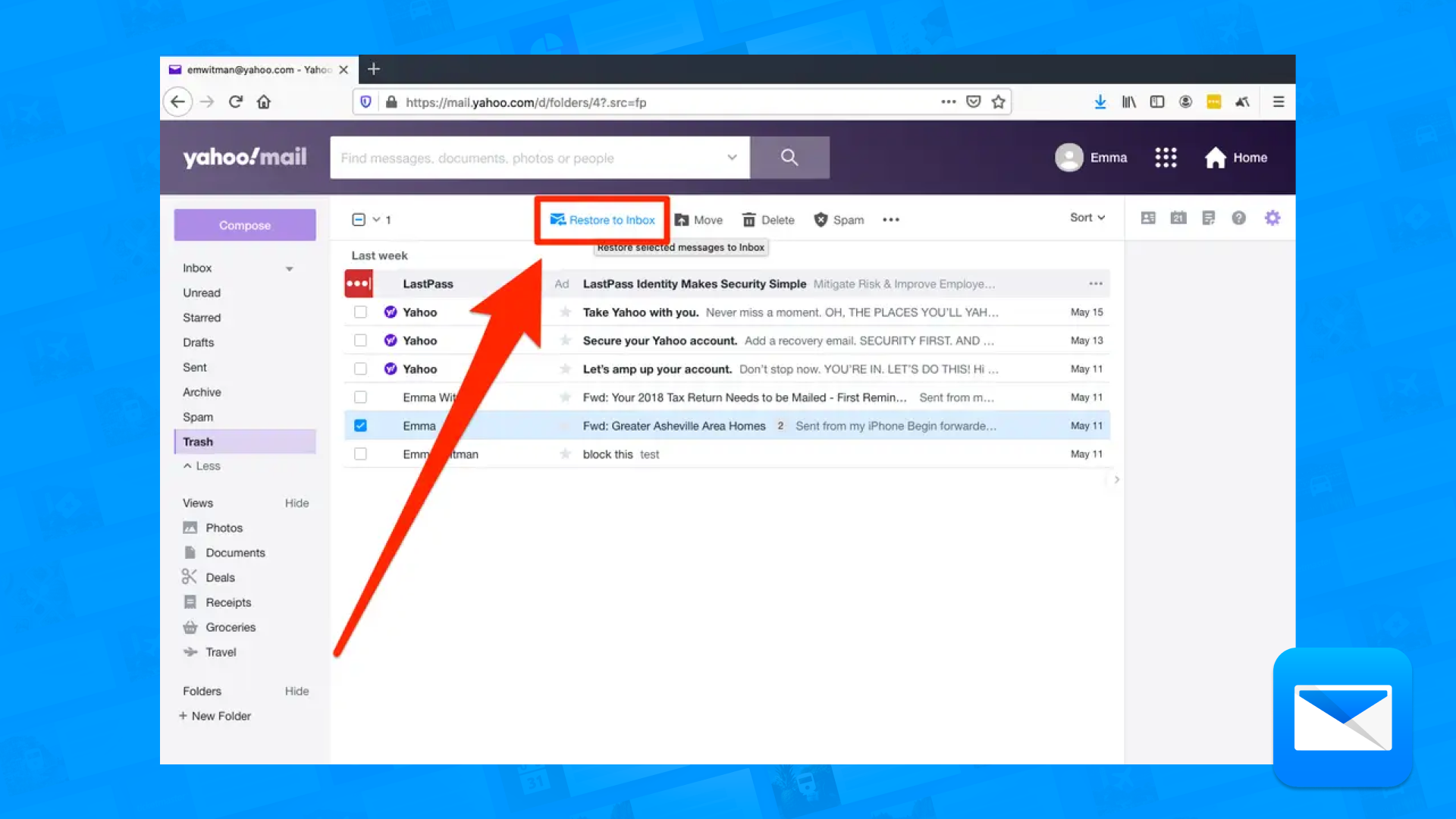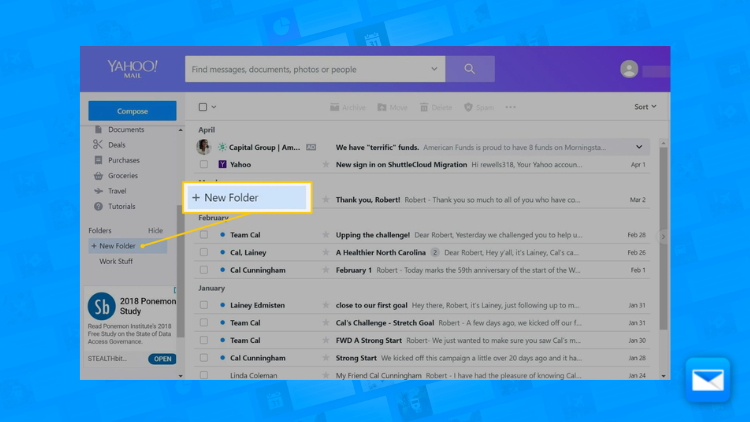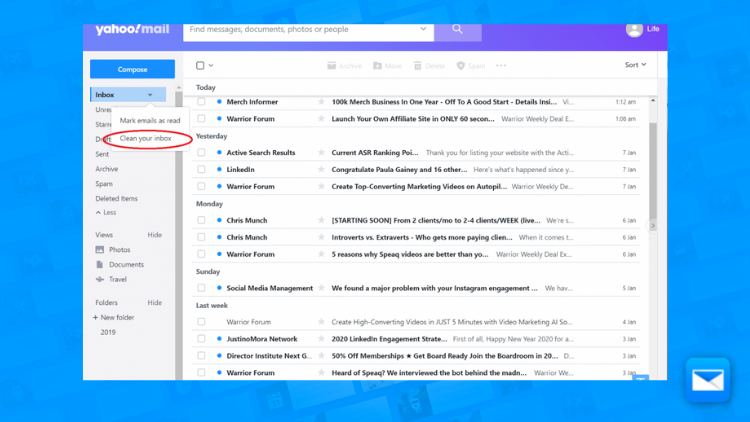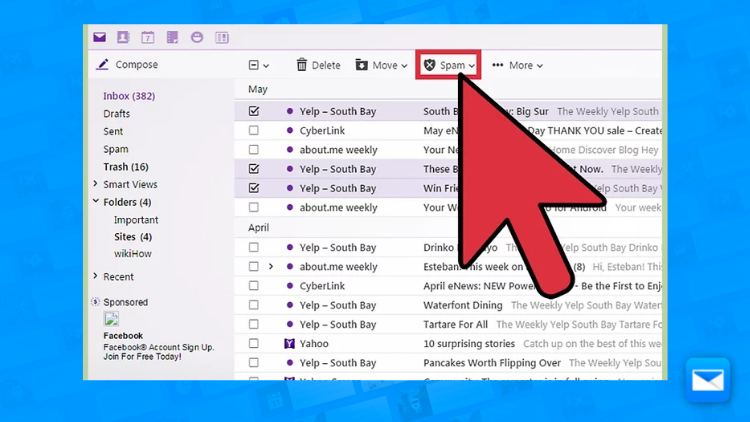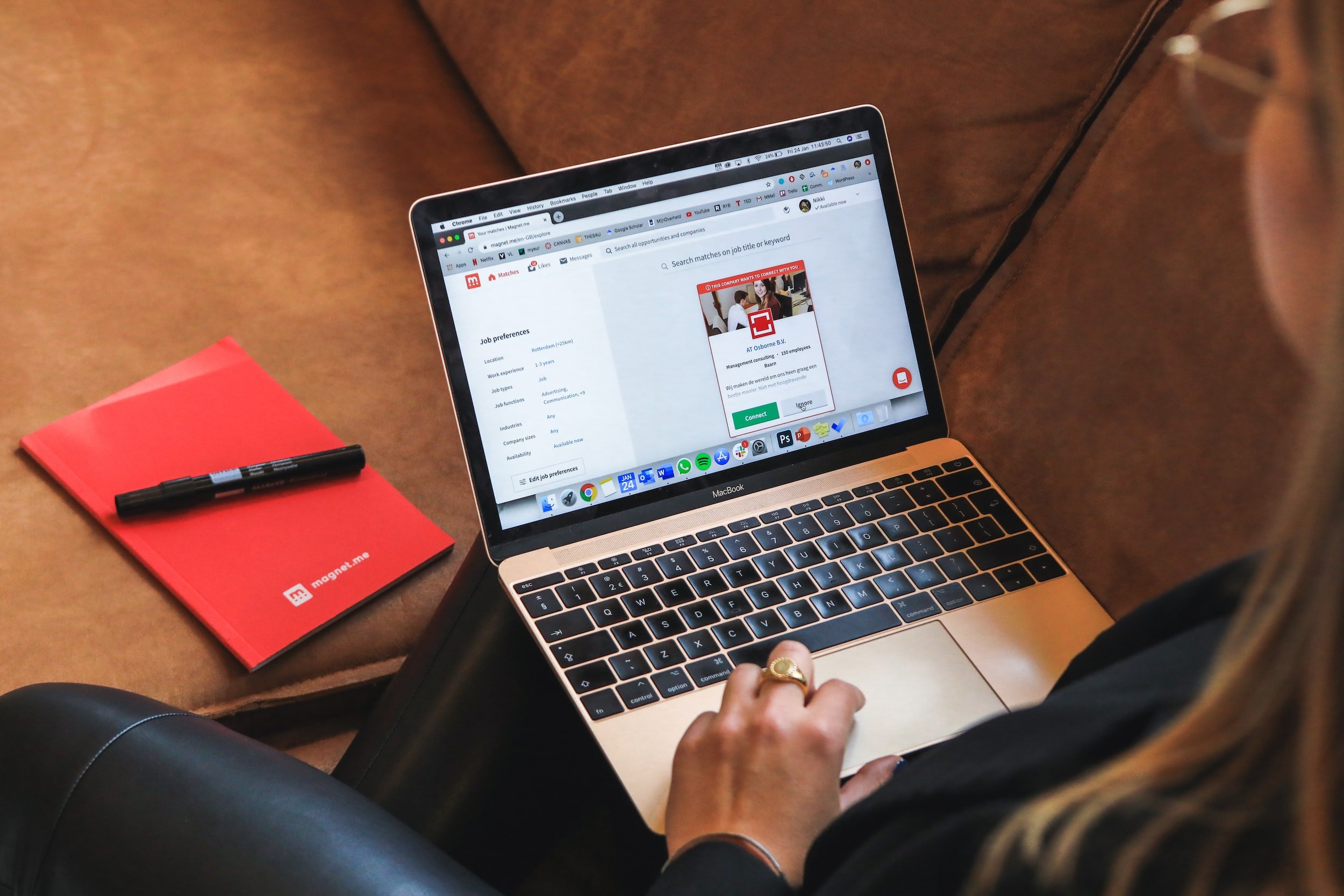
How to Recover your Deleted Emails in Yahoo Mail
Deleted Email Recovering in Yahoo
Oh Deleted emails! We all make mistakes and recovering deleted emails in Yahoo Mail can be a useful way to retrieve important messages that you may have accidentally deleted or that have been lost due to a technical issue. Here is a easy step by step, detailed guide on how to recover deleted emails in Yahoo Mail:
Check the "Trash" folder: The first thing you should do when trying to recover a deleted email in Yahoo Mail is to check the "Trash" folder. When you delete an email in Yahoo Mail, it is not immediately permanently deleted, but is instead moved to the "Trash" folder. To check the "Trash" folder, click on the "Trash" folder in the left-hand panel of your Yahoo Mail inbox. If you find the email you are looking for in the "Trash" folder, you can simply select it and click the "Move" button to move it back to your inbox or a different folder.
Use the "Search" function: If you cannot find the deleted email in the "Trash" folder, you can try using the "Search" function to locate it. To use the "Search" function, click on the "Search" icon in the top-right corner of your Yahoo Mail inbox and enter a keyword or phrase related to the email you are looking for. The "Search" function will search through all the emails in your account, including the "Trash" folder, and display any emails that match the search criteria. If you find the deleted email using the "Search" function, you can select it and click the "Move" button to move it back to your inbox or a different folder.
Contact Yahoo Mail customer support: If you are unable to recover the deleted email using the above methods, you can try contacting Yahoo Mail customer support for assistance. To contact Yahoo Mail customer support, click on the "Help" link at the bottom of the Yahoo Mail homepage and follow the prompts to submit a request for assistance. Make sure to provide as much information as possible about the deleted email, including the sender, subject, and date it . Warning: this may not always work … but is worth trying.
How to Recover your Deleted Yahoo Emails with Edison Mail
Edison Mail is a popular email app that allows users to manage their email accounts from multiple providers, including Yahoo Mail. If you have accidentally deleted an email from your Yahoo Mail account, you can use Edison Mail to recover it. Here's how:
Open Edison Mail on your device and sign in to your Yahoo Mail account.
Tap the "Inbox" icon to view your Yahoo Mail inbox.
Swipe left on the email that you want to recover, and tap the "Trash" icon. This will move the email from the "Trash" folder back to your inbox.
Alternatively, you can tap the "Trash" icon in the bottom menu to view the "Trash" folder. From here, you can tap on the email that you want to recover and select the "Move" button to move it back to your inbox or a different folder.
If you are unable to find the deleted email in the "Trash" folder, you can try using the "Search" function to locate it. To use the "Search" function, tap the "Search" icon in the top-right corner of the screen and enter a keyword or phrase related to the email you are looking for. The "Search" function will search through all the emails in your account, including the "Trash" folder, and display any emails that match the search criteria.
By following these steps, you should be able to recover your deleted Yahoo emails using Edison Mail. It is important to note that the ability to recover deleted emails may be limited, as emails that have been permanently deleted from the "Trash" folder or that have been deleted due to a technical issue may not be recoverable. However, using the "Trash" folder and the "Search" function can often help you recover recently deleted emails.
How to Organize your Yahoo Mail Folders
You deserve a cleaner Email, that’s why we want to help you to organize your cluttered inbox by getting control of your Yahoo Mail Folders in no time.
Problems with Yahoo?
How to Mass Delete Mail in Yahoo
Deleting messages one by one can feel like a never-ending task. But don't worry, we've got a solution coming soon! You'll soon be able to delete multiple emails at once on your Yahoo accoun
How to Avoid Spam in Yahoo Mail
You deserve a clean, spam-free inbox, and we've got the tools to help you get there. With a few simple steps, you can avoid the avalanche of unwanted spam messages that can clutter up your filter.
Learn how to clean up your Yahoo inbox
Edison Mail and Edison are registered trademarks of Edison Software. Yahoo! Mail is a trademark of Yahoo Inc. All other registered and unregistered trademarks are the property of their respective owners.