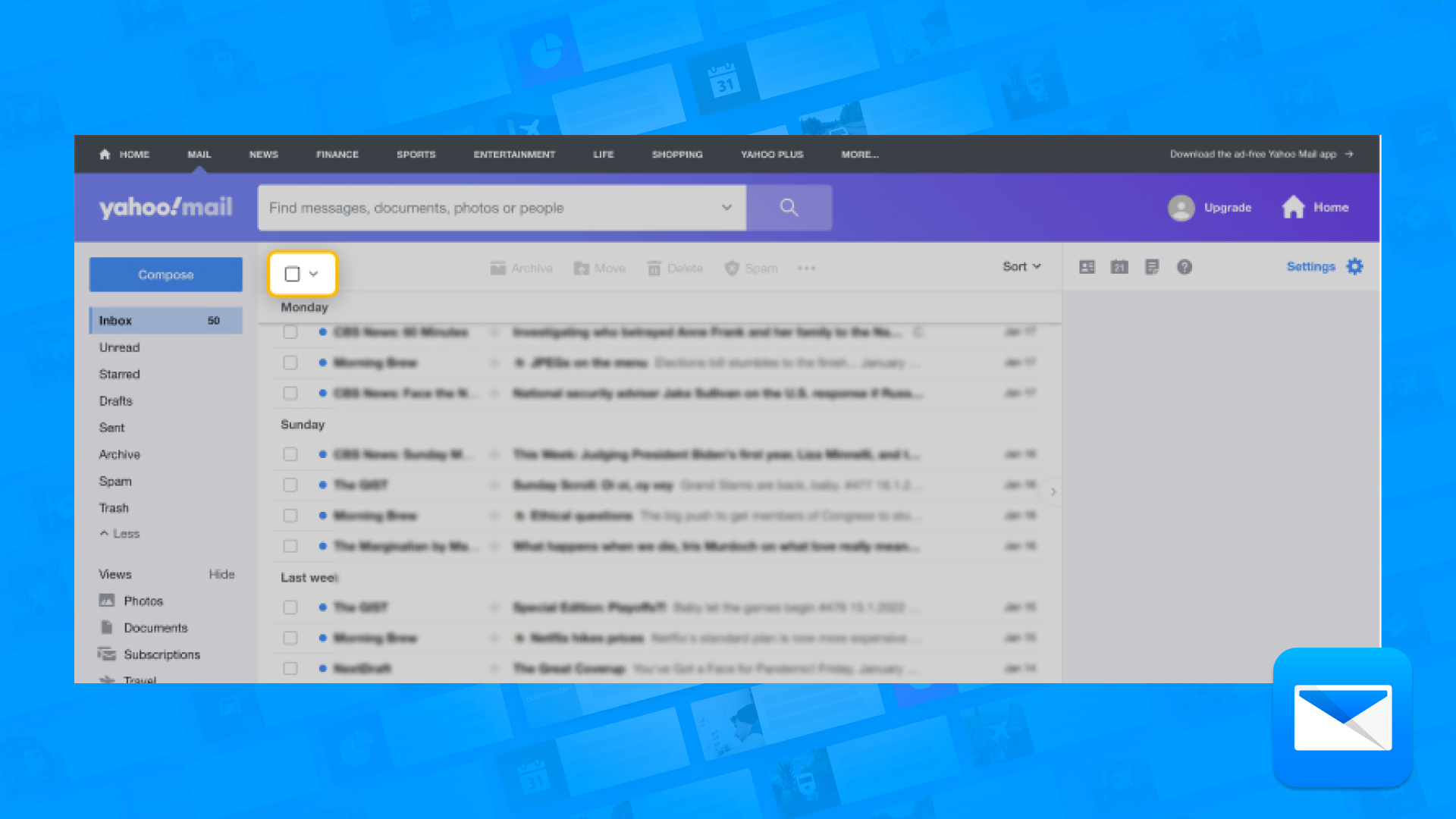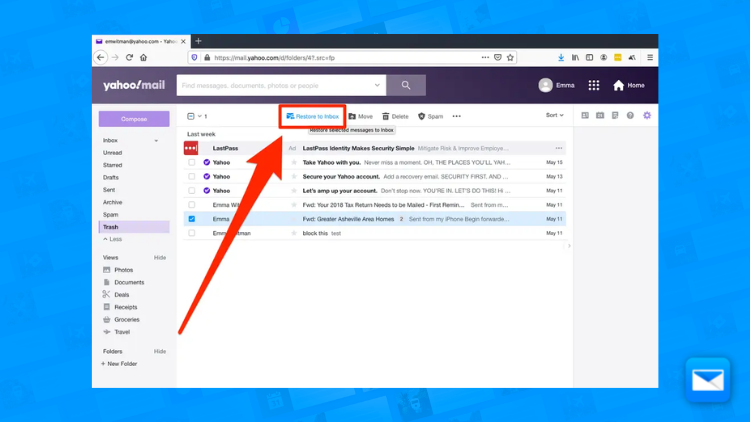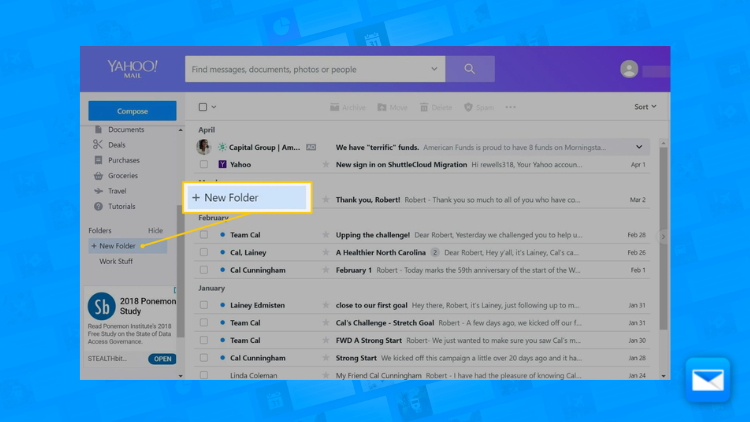How to Mass Delete Emails in Yahoo: The Ultimate Guide
How to Mass Delete Your Yahoo Emails in an Easy Way
Too many Yahoo Emails? We know the feeling! Keeping your inbox organized and free from clutter can be important for managing your emails effectively and keeping your sanity! . One way to do this is by using the "mass delete" feature on Yahoo Mail, which allows you to delete multiple emails at once. Here's a quick mini guide on how to mass delete emails on Yahoo Mail:
Log in to your Yahoo Mail account.
Go to the "Inbox" tab and select the emails you want to delete. You can select multiple emails by holding down the "Ctrl" key on your keyboard while clicking on the emails.
Once you have selected the emails, click on the "Delete" icon located at the top of the screen.
A pop-up window will appear asking you to confirm the deletion. Click on the "Delete" button to confirm.
The selected emails will be moved to the "Trash" folder.
Alternatively, you can use filters to mass delete emails. For example, if you want to delete all the emails from a specific sender, you can create a filter that automatically sends all emails from that sender to the trash folder. To do this:
Go to the "Settings" icon located at the top-right corner of the screen and select "Settings."
Select "Filters" from the left-hand menu.
Click on the "Add" button to create a new filter.
Enter the criteria for the filter, such as the sender's email address, subject, or keywords.
Under "Move the message to:" select "Trash".
Save the filter, and then all emails matching the criteria will be sent to the trash folder automatically
Keep in mind that deleted emails will be permanently deleted from your account after 30 days, unless you recover them before that.
Also, be careful when using mass delete or filters, as it's easy to accidentally delete important emails or entire threads. If you're unsure about what emails to delete, you can always move them to a different folder first, and then decide later if you want to delete them permanently.
By following these steps, you should be able to use the "mass delete" feature on Yahoo Mail to quickly and easily delete multiple emails at once. This can be a helpful feature for users who want to keep their inboxes organized and free from clutter. Additionally, the use of filters can automate the process of keeping your inbox clean.
How to Mass delete Yahoo Emails with Edison Mail
Keeping your inbox organized and free from clutter can be important for managing your emails effectively. One way to do this is by using the "mass delete" feature on Edison Mail, which allows you to delete multiple emails at once, even when using Yahoo Mail as an email provider. Here's a guide on how to mass delete emails on Yahoo Mail using Edison Mail:
Open the Edison Mail app and sign in to your Yahoo Mail account.
Go to the "Inbox" tab and select the emails you want to delete. You can select multiple emails by holding down the "Ctrl" key on your keyboard while clicking on the emails.
Once you have selected the emails, click on the "Delete" icon located at the bottom of the screen.
A pop-up window will appear asking you to confirm the deletion. Click on the "Delete" button to confirm.
The selected emails will be moved to the "Trash" folder.
Alternatively, you can use the "Clean up" feature to mass delete emails:
Go to the "Settings" and then "Clean up" tab
Select the criteria for the emails you want to delete, such as specific sender, keyword, or time-frame.
Click on "Delete" to proceed with the deletion of matching emails
It's worth noting that deleted emails will be permanently deleted from your account after 30 days, unless you recover them before that.
Also, be careful when using mass delete feature, as it's easy to accidentally delete important emails or entire threads. If you're unsure about what emails to delete, you can always move them to a different folder first, and then decide later if you want to delete them permanently.
By using Edison Mail as an email client, you can easily mass delete emails using the features mentioned above, this will save time and effort when it comes to managing your emails, especially if you're dealing with a large number of emails. Additionally, you will have the advantage of having all your emails from different providers, in one single place,
/unsend-emails-yahoo-mailYahoo
Did you send the wrong email? Learn how to un-send emails on Yahoo in record time and avoid umcomfrotable situations sending the wrong email at the wrong time.
Organize your Yahoo Mail Folders
You deserve a cleaner Email, that’s why we want to help you to organize your cluttered inbox by getting control of your Yahoo Mail Folders in no time.
Recover Deleted Emails in Yahoo Mail
Are you going crazy looking for those emails you deleted a while ago? Our quick tutorial will show you how to recover your deleted emails in Yahoo Mail.
Learn how to be more productive with Yahoo
Edison Mail and Edison are registered trademarks of Edison Software. Yahoo! Mail is a trademark of Yahoo Inc. All other registered and unregistered trademarks are the property of their respective owners.