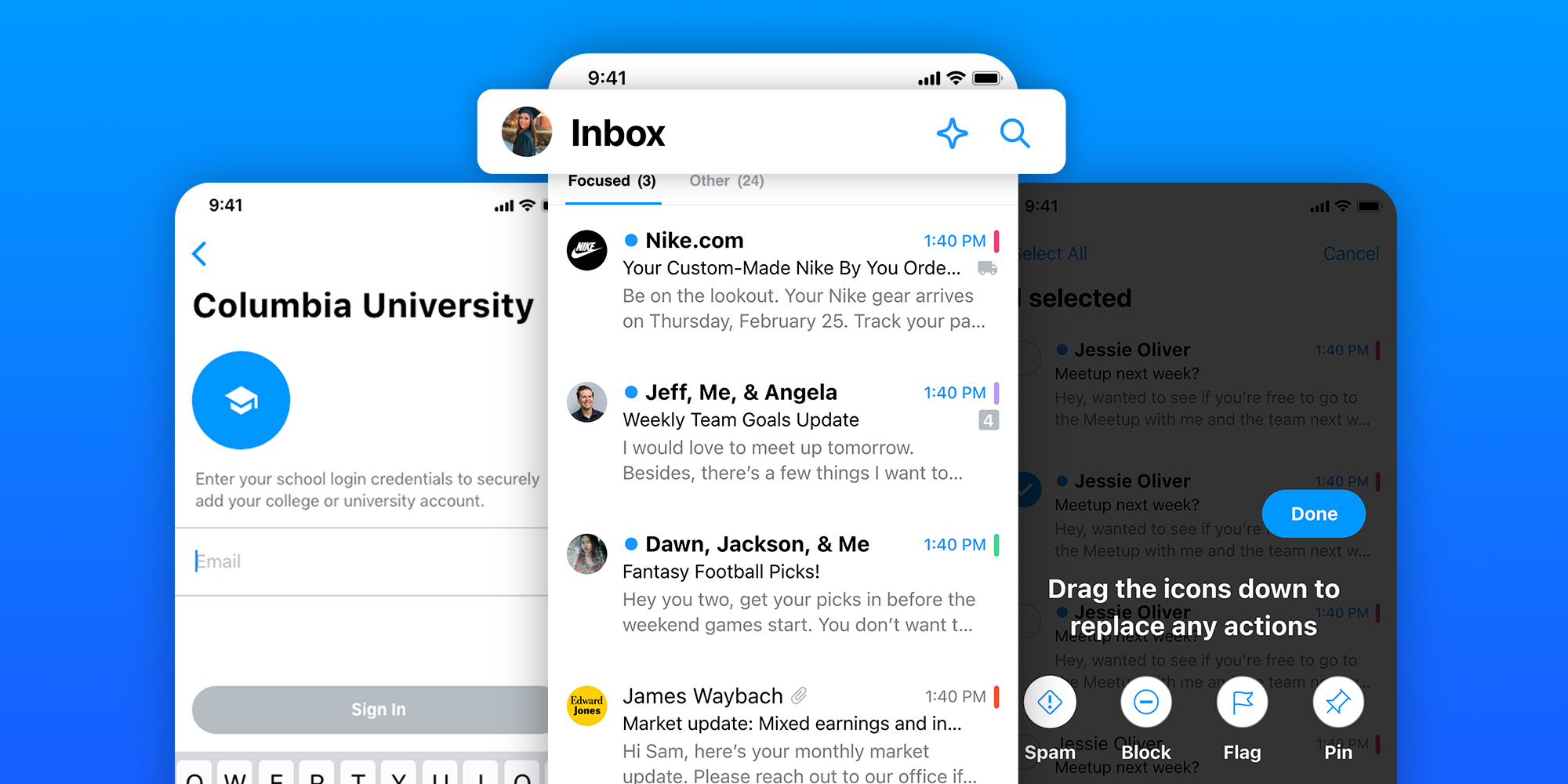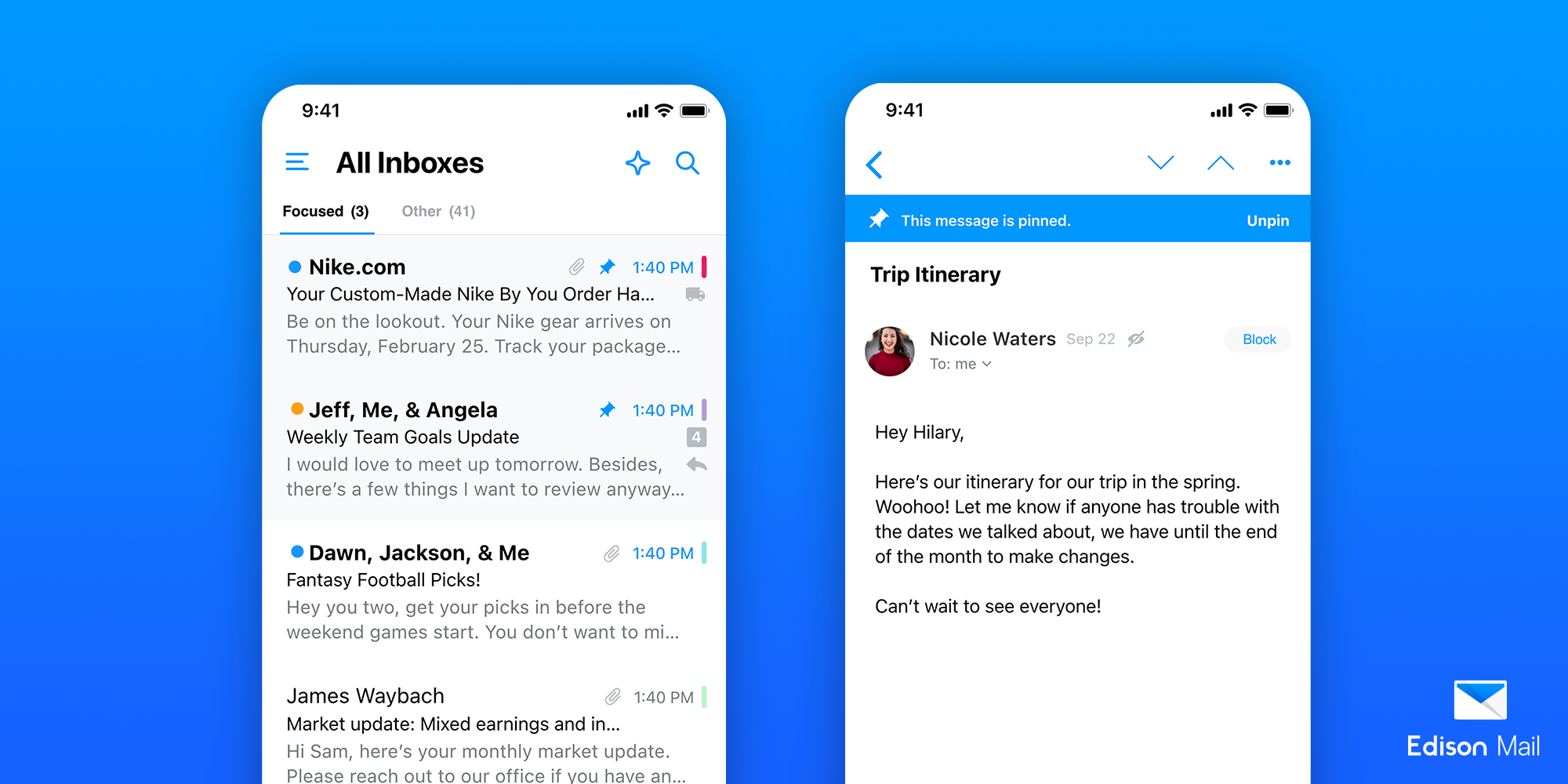Edison Mail Releases New Productivity Improvements Just in Time for Back to School
New features include Pinned Messages and simplified university account connectivity for both college students and productivity whizzes.
You can now pin an unlimited number of messages to the top of your inboxes so you can quickly find whatever you need.
Incoming, current, and former college students can easily connect their university email to Edison Mail through a crowdsourced collection of port and IMAP settings.
New UX improvements make the email experience more seamless.
While it’s still July, back to school season is just around the corner. With this new season comes a renewed interest in getting your life back on track. Maybe it’s the start of back to school ads, people coming back from their summer trips with renewed energy, or just something in the air, but suddenly it’s productivity season all over again.
As productivity experts ourselves, we’re always looking to provide you with features that help you become a more productive email user. In the last year alone, we’ve made it even easier for you to block spam from your inbox, offered six new languages, and brought M1 speed support to our Mac app.
Now to help productivity whizzes even more, we’re happy to bring several highly requested features including Pinned Messages, easy college email connections, and new UX improvements.
Put a Pin in it (for now)
Maybe you’re too busy at the moment to respond to an important message, maybe you need to be able to quickly reference some much needed information, or maybe you just simply need the reminder to read a message when you get a moment. Whatever the reason may be, pinning a message to the top of your inbox can help you stay on top of your inbox, especially if you’re one of the people out there who use your inbox as your to-do list.
Pinned messages have been a highly requested feature for years now and we’re so happy to bring this feature to life. There is no limit to how many messages you can pin to the top of your inbox, and you can view all of your pinned messages in a separate Pinned folder found under your Flagged folder in the sidebar menu. The messages you pin will also remain in their original inbox. Messages pinned in your personal, work, Focused, or Other inboxes will stay there.
There are a few different ways to begin pinning messages. From an opened email, you can tap the three dots found in the upper right corner of your screen and select Pin from the list of options. To unpin a message, simply follow these same steps but select Unpin.
You can also pin messages by creating a Swipe Action pinning. To create a new Swipe Action, go to your Settings and scroll down to Swipe Options. Open up Swipe Options and select Pin as a new Swipe Action you’d like to take. Choose between short-swipe left, long-swipe left, short-swipe right, and long-swipe right.
Lastly, you can set up Pinned Messages by customizing your bottom bar from both your inbox view and the open email view. All you need to do is tap and hold onto one of the existing bottom bar options, and new icons (such as Pin) will appear that you can then drag into place.
Connecting Your College Inbox is Easier Than Ever
With a new school year comes new responsibilities, and for incoming college students, a brand new email address. Unfortunately setting up your email address is often confusing, especially as each university has its own set of port and IMAP settings. In addition, beyond the needs of college students, many times your college email account stays with you long after you’ve graduated and you continue to have access to your college email as an alum.
This is why we’ve made the process to connect your college email address simple and seamless through a crowdsourced collection of university port and IMAP settings for universities worldwide so that new, current, and former college students can easily manage and check their college email. This is just an extension of our existing features which have always made it easy to connect multiple email addresses in our app, so you can view all your inboxes in a single unified view or toggle between accounts with a single tap.
All you need to do is select College or University at the bottom of the Add Account screen. From there you can either search for your university name in the Search bar or scroll down until you find it. Once you select your university name, the port and IMAP settings will already be there so you can log into your account in seconds.
Additional Productivity Focused UX Improvements
In addition to these productivity improving features, we’ve taken your feedback over the years and updated aspects of our core UX experience. It’s now much clearer which inbox you’re viewing as well as who’s emailing you — your different email accounts have their avatars in clear view, your Focused and Other inboxes are clearly labeled as such, and every email sender has a small avatar next to their message.
For our iOS users, we’ve always done away with the need to pull down from the top of your inbox in order to access the Search Bar; it can now be found in the upper right hand corner right next to our newly designed Assistant Widget. This isn’t to say that nothing occurs when you pull down from the top of your inbox, doing so on iOS and Android will automatically check to see if you’ve received any new messages. Lastly, to edit multiple messages at once, all you need to do is tap and hold onto a single email to begin the process.
These new updates were built after years of feedback with your ease of use in mind. Looking forward, we’re excited to bring you more features that help you become even more productive managing email.
Download the Edison Mail App Today
Learn more about how you can use Edison Mail for iOS, Mac, and Android to their fullest potential. Reduce spam, and access your favorite email services like Gmail, Yahoo, Microsoft Exchange, Comcast, and more in a clean unified inbox.