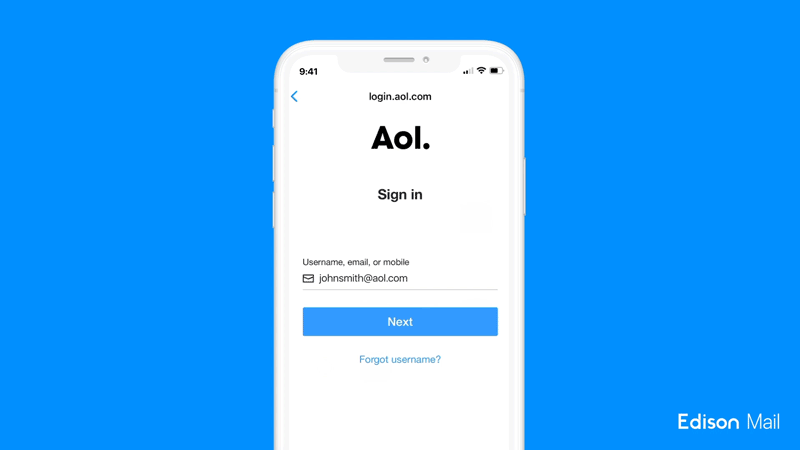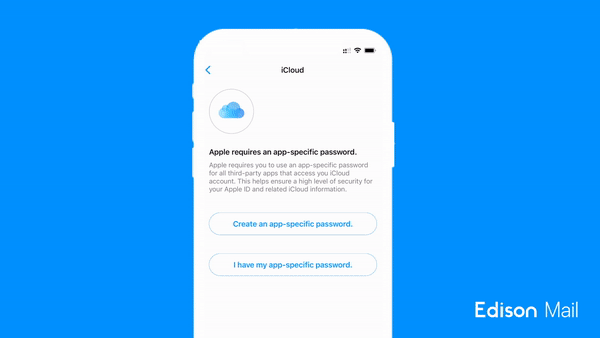How to Use App-Specific Passwords in Email — And Why You Need To
Amid wild online security threats, app-specific passwords help create a layered security approach in email.
In the era of online data breaches, your vulnerability to malicious email threats is higher than ever.
In combination with 2-factor authentication, app-specific passwords are a great way to add an extra layer of security to your email account and make the login process faster.
Edison Mail has automated the process of app-specific password creation for AOL, Gmail, and iCloud accounts.
If you have an AOL email account, you might have noticed recently that you’re now required to set up an app-specific password, or otherwise lose access to your third party email client. This follows in the footsteps of Apple Mail, which has required app-specific passwords to sign into third party email applications for a few years now. With this change in policy, many questions have arisen. What exactly are app-specific passwords? Why are they useful? How can I set one up?
Over the last few years, app-specific passwords have become an increasingly popular option for users looking to improve their personal security. Personal security as it pertains to apps continues to be a critical issue as app data breaches show no sign of slowing in the era of sophisticated online threats and the infancy of emerging technologies.
Just this past March, mobile security firm Zimperium released a study that found that 11,877 Android apps and 6,608 iOS apps had misconfigured their connection to cloud services like Amazon Web Services, Google Cloud, and Microsoft Azure — exposing users’ personal information, passwords, and even medical information.
Furthermore, the average smartphone user has about 80 apps on their phone, creating multiple opportunities for your personal data to be leaked and released to the Dark Web.
When it comes to app data leaks, one of the largest areas of concern is the leaking of passwords. Against the advice of cybersecurity experts, over 50% of Americans say they reuse the same password for multiple accounts, so it’s likely if one of your passwords gets leaked, then hackers will have access to multiple accounts.
While websites like Have I Been Pwned can inform you whether or not your information was found in a data breach, that only lets you know you after the fact. The good news is, app-specific passwords empower you to help prevent your password being leaked in the first place.
An Overview of App-Specific Passwords
Responsible technology users today need to know what is, and how to use, an app-specific password. The great thing about app-specific passwords is that you can set it and forget it — you won’t ever need to remember them or enter them ever again. They also help you maintain a high level of security and protect you in case of emergency. Third party apps only have access to the files they really need, rather than getting access to everything, so if there’s an accidental data breach then you can be certain that your personal password is safe.
In addition, app-specific passwords serve the purpose of bypassing the one-time code needed when two-factor authentication is turned on for an account. App-specific passwords allow you to continue using Edison Mail with an assurance that your account will align with the increased safety standards taken on by Gmail, iCloud, and AOL.
How to Set Up An App-Specific Password in Email
At Edison, we realized the importance of app-specific passwords in email, and have made it easier than ever to set one up for AOL, Gmail, and iCloud accounts. We’ve automated the entire process in the Edison Mail app so you can add greater data protection without any extra effort. Once you’ve set up two-factor authentication for your AOL, Gmail, or iCloud accounts, the process can begin.
If you’re a brand new Edison Mail user with two-factor authentication activated, the login process for Edison Mail is simple. If you have an AOL or Gmail email account, you may encounter an account error. If that’s the case, you simply need to log out and begin the process of logging back in. As you begin the login flow, our system will then automatically take over the remainder of the process and create the app-specific password for you.
The creation of a password is a strong first step in cleaning your inboxes. For example, if you have this specific provider, we can guide through the process of how to clean up your AOL mailbox.
iCloud users are likely all too familiar with the perceived complexity of creating their own app-specific passwords. From having to sign into your iCloud account on the web, to locating where you can create an app-specific password, then finally going back to your device to enter it — this can be fairly confusing. This is why Edison Mail takes care of these complicated steps for you.
On the Edison Mail app all iCloud users need to do is input their login information, and Edison Mail automates the rest of the process. Our engineers cut out all the in-between steps — we take to the page where you create the password, generate a new one for you, then return you to the login screen where the app-specific password is pasted in. What used to be a 5 minute process can now be completed in 30 seconds.
Try out Edison Mail’s app-specific password for your AOL, iCloud, Gmail or other accounts today — secure your password information and make logging into your account faster and easier.
Download the Edison Mail App Today
Learn more about how you can use Edison Mail for iOS, Mac, and Android to their fullest potential. Reduce spam, and access your favorite email services like Gmail, Yahoo, Microsoft Exchange, Comcast, and more in a clean unified inbox.