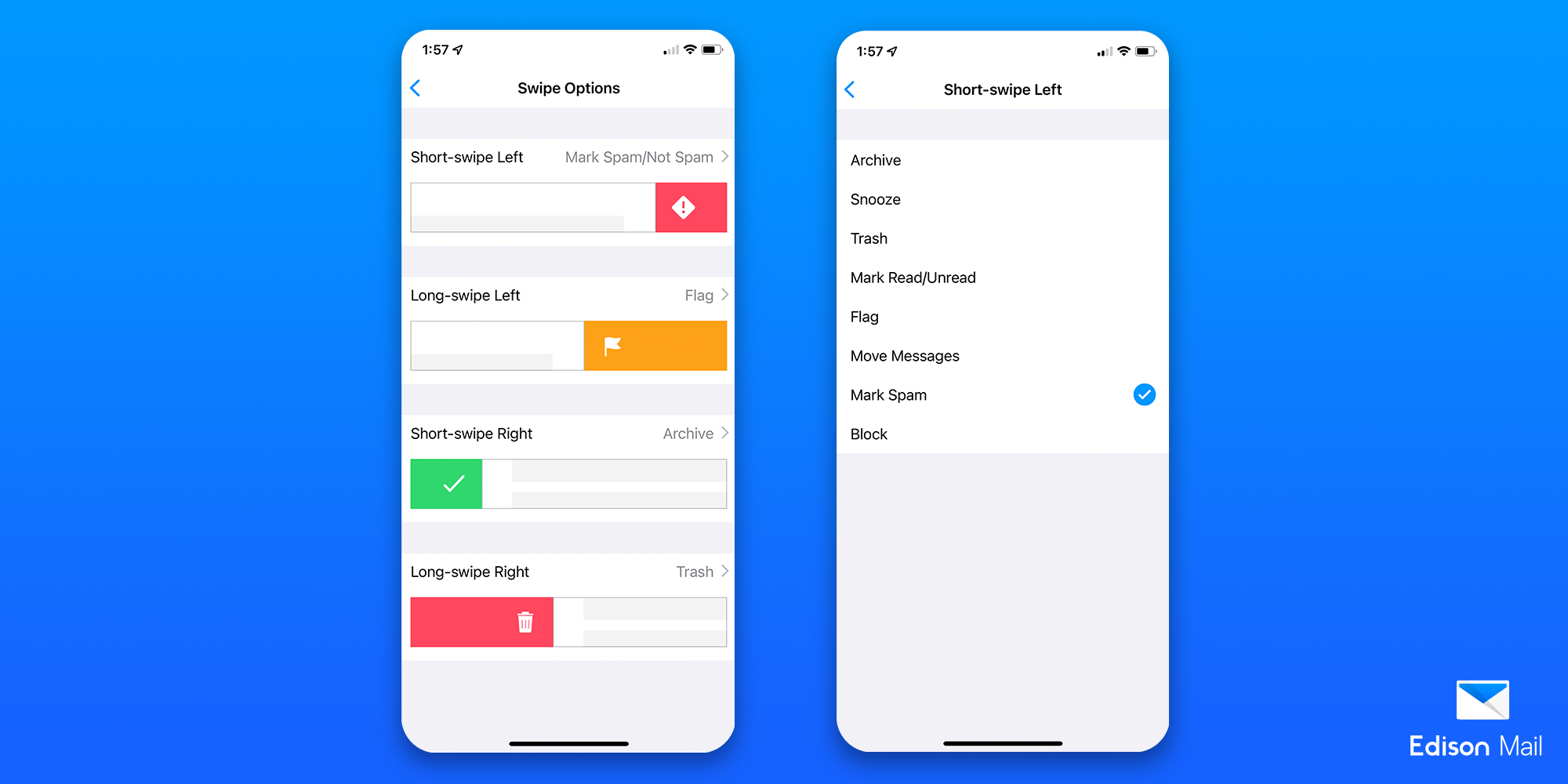Edison Mail Adds New Spam Blocking for Gmail, Outlook, and Other Accounts
The update includes new custom swipes, quick actions, and improved spam filter
Edison Mail added a new trio of customizable features to simplify and improve the process of blocking spam. The update aims to empower consumers suffering from spam that isn’t always caught by Gmail, Outlook, and other legacy providers.
Spam messages accounted for 45% of email traffic in 2021.
It’s not just you, email spam has, unbelievably, gotten worse. To be precise it’s gotten about 30 percent worse in the past year alone. As free legacy providers like Gmail, Outlook, Hotmail, and Yahoo have aged, their built-in automatic filters are struggling to catch all the spam messages they once did. Spammers are only getting smarter and your inbox is paying the price.
In fact OnMail, our modern and privacy-focused new email service that allows you to block entry of unwanted email senders into your inbox, found that in a U.S. national sample of 10,000 of its email users, as much as 26% of email senders were blocked between December 1, 2020 and December 1, 2021. When you consider how many junk emails may be tied to one individual sender, you can understand how the volume of unwanted email likely far exceeds the 1,000 email threshold that Gmail has set for its spam blocking.
This is why Edison Mail is proud to offer three new updates that make it easier than ever to block spammers from your inbox once and for all.
1. Custom Swipe to Mark as Spam and Block Sender
Our swipe settings have always given you the ability to Archive, Snooze, Trash and more with a simple fluid movement. Now you can include Mark as Spam and Block Sender to the list of these swipeable abilities. With the ability to swipe to Mark as Spam and Block Sender, we’ve cut down on the number of steps required to keep your inbox clear of spammers. We’re the pioneers of one-tap unsubscribe from junk, and now the process is easier than ever before.
To edit these options, all you need to do is go to your Settings and scroll down to Swipe Options. Open up Swipe Options and select which swipe action you’d like to edit.
2. Customizable Bottom Bar
In addition to our easy swipe to Mark as Spam or Block Sender feature, we’ve also added the ability to customize your bottom bar to better suit your email needs and keep your inbox in check in two different parts of the app — from an opened email and the inbox view. We know nobody emails the same way, so we made customization options to better suit your needs.
When reading an email, the traditional bottom bar icons you see are Move Message, Archive, Trash, Reply, and Forward. Tap and hold any of them to discover the additional actions you can place instead — Snooze, Unread, Mark as Spam, Block Sender, and Flag. Drag any of these icons down to replace any existing action to better customize your email experience.
From the inbox view, you’ll see a bottom bar appear with four different icons — Flag, Archive, Trash, and Mark as Read. Select the three dots on the right to discover More Actions. Select Customize to discover additional actions you can place in the bottom bar. Alternatively, tap and hold one of the bottom bar icons to find the additional actions — Mark as Spam, Block Sender, and Flag. Drag any of these icons down to replace any action and you’re in business.
An efficient combination of actions to clean your inbox are to use the bulk select power in the inbox view combined with the Mark as Spam and Block Sender options in your bottom bar so that you’re able to do either action in bulk. If you first send the messages you're tired of to Spam, you can later on choose to block them all permanently from entering your inbox again in one fell swoop by bulk selecting them in your Spam folder.
Since this is a real problem for email users, Edison Mail prepared a comprehensive guide on how to stop spam emails.
3. Improved Backend Spam Blocker
Lastly, while it’s assumed that when you mark a message as spam all future messages from that sender will go to your spam folder, we’ve all experienced the truth of the matter — many legacy email services don’t honor your request. This leaves you having to mark a message as spam over and over again before your email service learns to keep it out of your inbox.
This is why we’ve put in the work to strengthen these backend spam filters to help clear up space in your inbox. Mark messages as spam as you normally would in the Edison Mail app, and we’ll work in the background, adding those senders to our own “Spam Senders” list. From then on, if any sender you’ve previously marked as spam in our app slips past your email provider’s spam filter, we’ll stop them from entering your inbox and send them straight to Spam.
These updates give our users incredibly efficient and fast ways to deal with email spam as soon as they notice the problem.
“This is a small way to make a big impact in the fight against email spam,” said Hetal Pandya, VP of Marketing at Edison Mail. “Empowering consumers to stop future inbound spam that their email provider is not catching with just one swipe or one tap is a new layer of defense that’s needed as the spam problem keeps growing every year. We started out as the pioneers of one-tap unsubscribe functionality and will continue building common sense features to keep our consumers’ inboxes free of annoying and often malicious spam.”
Available on iOS and on Android., Edison Mail is the spam fighting email that’s been made even better.
Download the Edison Mail App Today
Learn more about how you can use Edison Mail for iOS, Mac, and Android to their fullest potential. Reduce spam, and access your favorite email services like Gmail, Yahoo, Microsoft Exchange, Comcast, and more in a clean unified inbox.