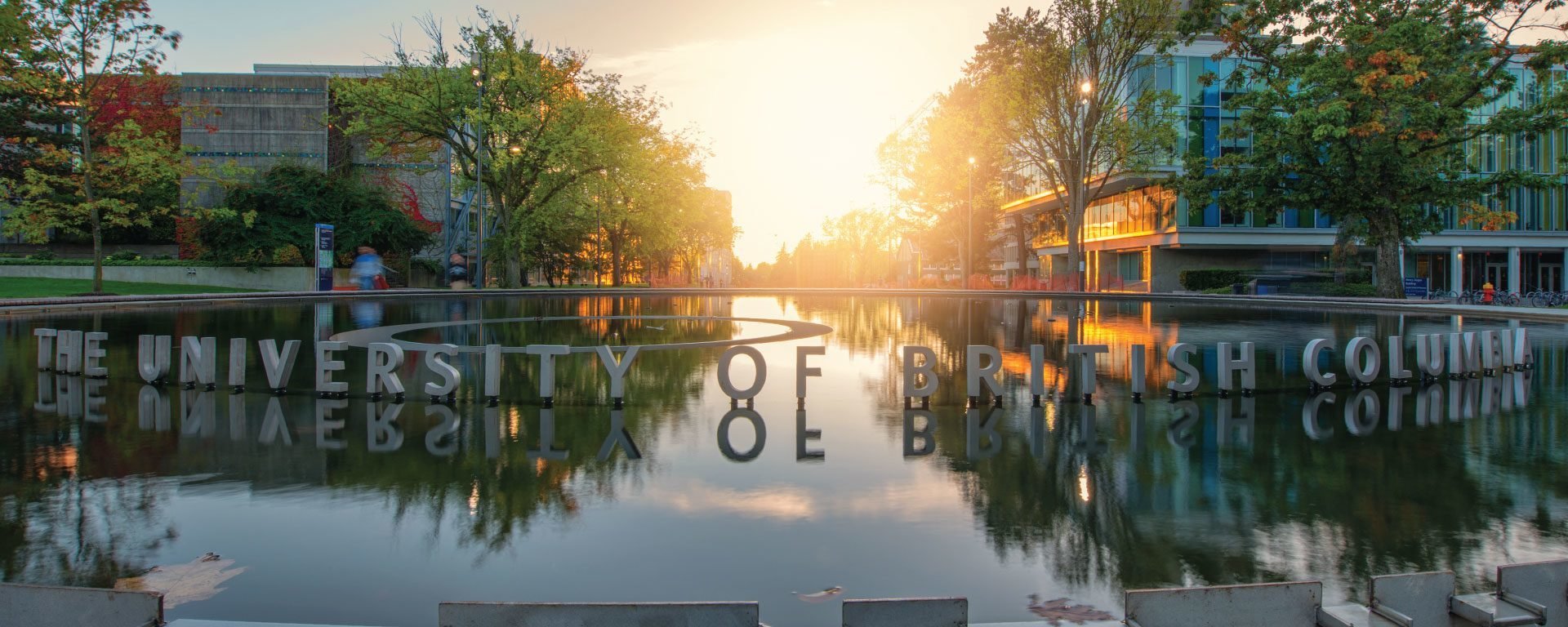UBC email management app safe and simple.
Work, school, and life — all in one inbox
Manage your UBC and your personal email in all in one security app management
Did you know you only need one email app to handle all of your email accounts? No more bouncing between accounts and apps, Edison Mail makes it easy to manage your personal, professional, and UBC email accounts all in a single inbox.
Everything in one place
The average University of British Columbia student has 3 different email accounts from different providers such as Gmail, UBC Email, and Yahoo. Now with Edison Mail, you can manage them all in a single app.
Save money effortlessly with Deals
Vancouver is expensive. Use Deals to get discounts and savings from retailers and experiences you love.
Less time “checking emails”
Over checking email wastes 21 minutes per day. Edison’s email app was engineered to fetch email faster than other mail apps.
How to Login in UBC email
To log in to your UBC (University of British Columbia) email account, follow these steps:
Go to the UBC login page at https://idp.ubc.ca/idp/profile/SAML2/Redirect/SSO?execution=e1s1.
Enter your UBC username (e.g. "jdoe1") in the "Username" field.
Enter your UBC password in the "Password" field.
Click the "Sign In" button.
If you have forgotten your password, click the "Forgot your CWL login name or password?" link on the login page and follow the prompts to reset it. If you are still having trouble logging in, you can contact the UBC IT Service Desk for assistance.
How to reset your password in UBC email
To reset your password for your UBC (University of British Columbia) email account, follow these steps:
Go to the UBC login page at https://idp.ubc.ca/idp/profile/SAML2/Redirect/SSO?execution=e1s1.
Click the "Forgot your CWL login name or password?" link on the login page.
Follow the prompts to reset your password.
You may be asked to answer security questions or provide other information to verify your identity. If you are still having trouble resetting your password, you can contact the UBC IT Service Desk for assistance.
How to delete all emails in UBC email
How to delete all emails in UBC email
To delete all emails in your UBC (University of British Columbia) email account, you can use the "Select All" and "Delete" options in your email client. Here's how to do it:
Log in to your UBC email account.
Click on the "Inbox" folder in the left-hand side menu.
Click the checkbox next to the "From" column to select all emails in the folder.
Click the "Delete" button.
This will move all emails in the Inbox folder to the "Deleted Items" folder. To permanently delete the emails, you will need to empty the Deleted Items folder.
To empty the Deleted Items folder, follow these steps:
Click on the "Deleted Items" folder in the left-hand side menu.
Click the checkbox next to the "From" column to select all emails in the folder.
Click the "Delete" button.
You will be prompted to confirm that you want to permanently delete the emails. Click "OK" to proceed.
Note: If you want to delete all emails in a different folder, you can follow the same steps, but select that folder instead of the Inbox folder.
How to block spam in UBC email
To block spam emails in your UBC (University of British Columbia) email account, you can use the spam filter built into your email client. Here's how to do it:
Log in to your UBC email account.
Open an email that you consider spam.
Click the "Spam" button or flag the email as spam.
This will move the email to the spam folder and mark it as spam. In the future, emails from the same sender will automatically be marked as spam and moved to the spam folder.
You can also block emails from specific senders by adding them to your blocked sender list. To do this:
Click on the "Settings" icon in the top right corner of the email client.
Click on the "Mail" tab.
Under "Blocked Senders", click the "Add" button.
Enter the email address of the sender you want to block and click "OK".
Emails from blocked senders will automatically be moved to the spam folder and marked as spam.
If you are still receiving spam emails despite using the spam filter and blocking specific senders, you can try using a third-party spam blocker or contacting the UBC IT Service Desk for assistance.
Features that make email work for you
Key Edison Mail features like Pinned Messages, Deals, Custom Snooze, Block Sender, and Contacts make your inbox simple to manage.
Dark Mode
Studying at night time? Our Dark Mode makes reading your email easier and more convenient. Turn on Dark Mode and read your emails easier in your bedroom, studio, or your local bar.
Pinned Messages
An important email from your PI or professor but not enough time to handle it now? Pin it to the top of your inbox to deal with later.
Focus Inbox
Marketing newsletters can wait, get alerts only for the important messages you can’t afford to miss.
Custom Snooze
Swipe a message to snooze and have it come back at any time that suits you. Make your own snooze rules and take care of messages on your schedule.
All your UBC Contacts
Classmate sent you a presentation? Professor sent the syllabus two months ago? Simplify finding info, images, files, emails and events by email sender.
Undo Send
Ever hit send and wish you hadn’t? Hit "Undo Send” and magically get your email back in seconds.
Block Sender
Take unsubscribing one step further — block anyone from bothering you ever again with a single tap.
What sets us apart
Edison Mail is in a class of its own with its thoughtful and restorative design philosophy that embraces simplicity, intelligence, and usability above all. Our award-winning “Assistant” is an AI-based search technology to filter and find important details across your inbox so you never waste time searching.
Protection against rising email phishing scams
Phishing scams are on the rise and sometimes that innocent looking email from your dean or Netflix is just another way to steal your personal information.
Add an Edison Mail+ subscription to access four powerful AI-based security features offering early detection and warning of potential phishing, identity spoofing, and malware efforts when they enter your inbox.
You have enough to worry about, don’t let phishing scams be one of them.
A built-in email concierge
Edison Mail is the best way to make your conventional university email into a real powerhouse email app system, giving you more time, making you more productive and helping you spend less time in email, while you focus on the things that are truly important in your student life.
All of this thanks to our award-winning “Assistant,” an AI-based search technology to filter and find important details across your inbox so you never waste time searching — we bring simplicity, technology, and a refreshing new approach to your UBC email. Smart folders display pre-searched travel, shopping, events, and more information at a glance (without moving any messages). Easily reference flight itineraries, package tracking, email subscriptions, newsletters, and much more — we bring simplicity, technology, and a refreshing new approach to your UBC email.