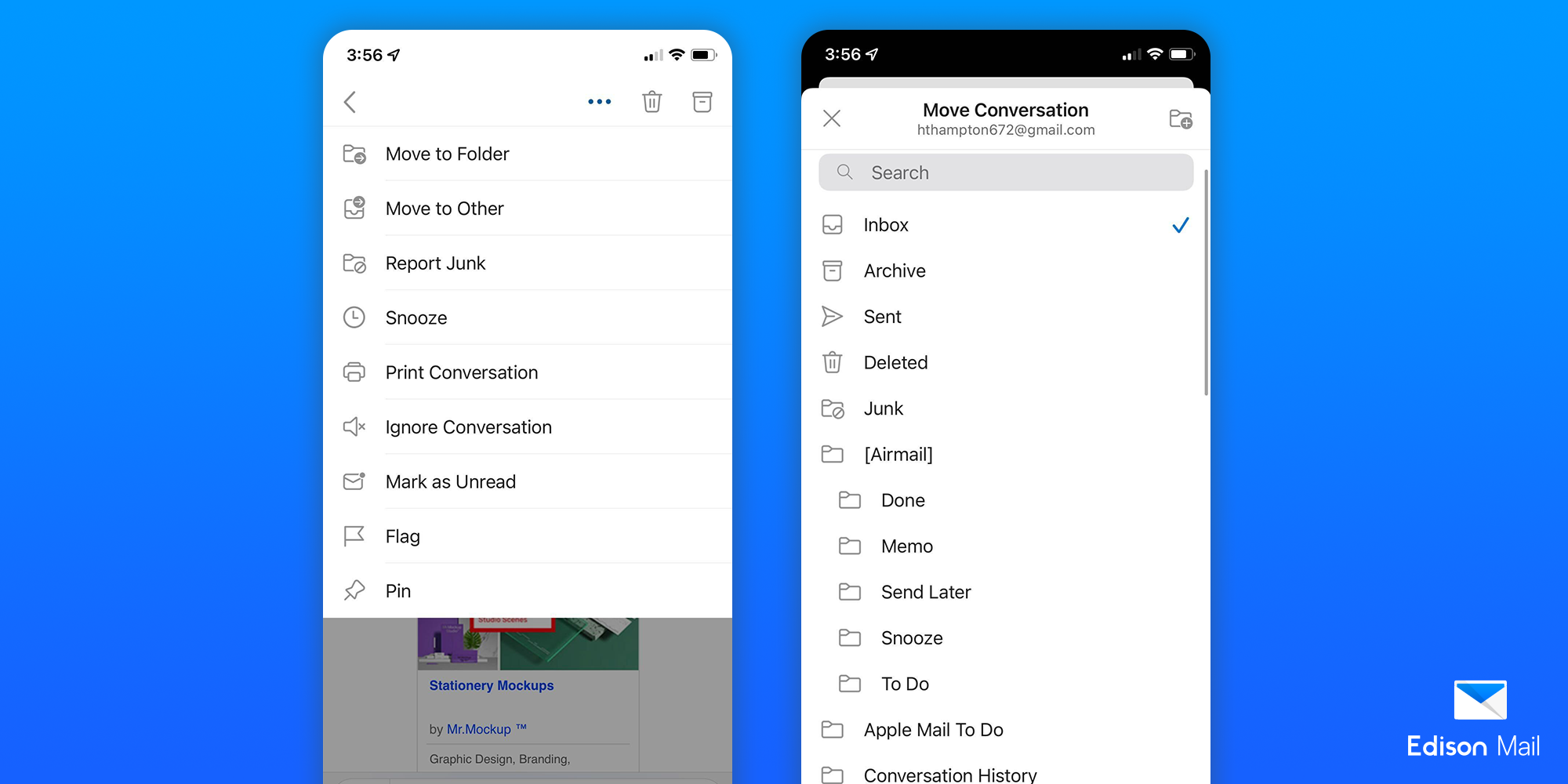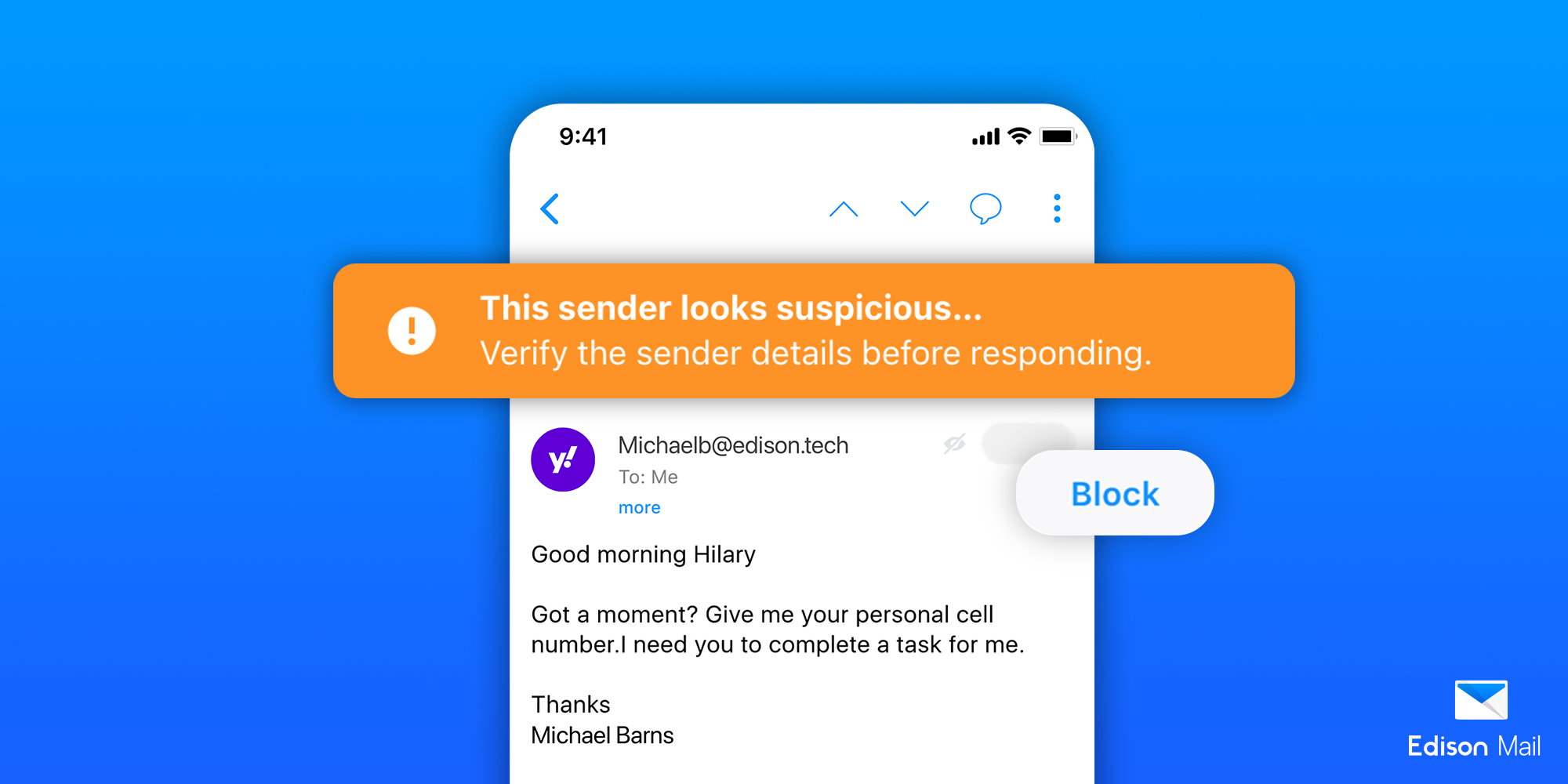How To Clean Your Hotmail Inbox
Delete Hotmail Messages for Good
It's important to keep your Hotmail inbox clean with regular housekeeping. By regularly deleting unneccessary messages found in your Hotmail mailbox, you're able to increase your efficiency and productivity. Luckily, learning how to clean a Hotmail inbox is relatively simple. With a few steps, you'll know exactly how to keep a sleek and clean Hotmail inbox.
How to delete your Hotmail emails on desktop:
1. Open Hotmail and select the message you wish to delete.
2. Select Delete above the reading pane to delete the Hotmail message.
3. Repeat this operation for all the messages you wish to delete
How to delete your Hotmail emails on mobile:
1. Open Hotmail and tap and hold the message you wish to delete.
2. Tap Select at the top of the screen.
3. Click on the Trash icon to delete the selected message.
But maybe you want to know how to delete Hotmail messages all at once from your inbox. Luckily your Hotmail inbox gives you the ability to fully delete entire folders in one go.
How to Delete Hotmail emails in bulk:
1. Tap the box above the list of emails
2. In the reading pane, select Empty the folder.
Once done, these deleted Hotmail messages will be automatically moved to the Deleted Elements folder. To permanently delete these messages, go to said folder, select the message, click the X, and then Delete. Just like that, you've learned exactly how to clean a Hotmail inbox quickly and easily.
Utilize Filters to Sort Incoming Mail
Filters are an easy way to keep your Hotmail inbox clean and organized by ensuring your incoming messages all go to the correct place with no extra effort on your part. Only interested in your newsletters? Trying to focus on JIRA tickets? Filter these messages to specific folders so you're able to truncate your time.
Set Up Filters for Incoming Mail:
1. Open Hotmail and choose Settings followed by View All Outlook Settings.
2. Tap Mail on the left pane and then Rules.
3. Tap Add New Rule and come up with a name for the rule. (i.e. Newsletters, JIRA, etc.)
4. Customize the conditions by From, Subject Includes, and more. Add more conditions by choosing Add a condition.
5. From Add an action, select Move to and choose the folder you'd like the filtered messages to automatically go.
6. Tap Stop processing more rules followed by Save.
Set Up Filters for Mail Already in Your Hotmail Mailbox:
1. Right-click the email you'd like to organize and select Create rule.
2. Select the folder to store all messages from that sender.
3. Tap OK and OK again.
Keep Your Hotmail Inbox Organized with Folders
While your Hotmail inbox automatically comes with a few folders like Inbox, Junk Email, Drafts, you can curate how to organize your Hotmail inbox more personally by adding individual folders that can group emails together by topic, sender, or other unique or similar qualities. These folders can help you manage the many messages you receive day in and day out. Create folders for specific projects, for particular people, or all the messages you've sent to a specific group. If you can think it, you can create it. Best of all, folders are a great way for you to clean your Hotmail inbox so your inbox is less cluttered.
How to create a folder:
1. Right-click Inbox and tap New Folder.
2. Create a new name for the folder and select Enter.
How to create a subfolder:
1. In the folder pane, right-click the folder to which you want to add a subfolder.
2. Choose Create new subfolder.
3. Create a new name for the subfolder and select Enter.
How to move existing emails to a folder:
1. Choose a message.
2. Drag and drop the message into a folder.
How to delete a folder:
1. In the folder pane, rick-click the folder you want to delete.
2. Choose Delete folder.
3. Tap OK.
Working in tandem with filters, Hotmail folders are a great way to figure out how to empty your Hotmail inbox.
Prevent Spam From Clogging Up Your Inbox
Nobody likes having their inbox filled to the brim with messages they don't care about from individuals and companies they're tired of hearing from. As the email spam epidemic only continues to get worse, you need to know how to best utilize the spam blocking features that come with every Hotmail account so you're able to ensure you reserve your Hotmail free space for the messages that matter.
One method is by changing the level of protection offered by the Junk Email Filter. By default, the Junk Email filter doesn't automatically filter out any suspected spam. However it's relatively simple to change the level of filter protection you want. From the Junk E-mail Options folder, you can choose the level of filtering you'd like. No Automatic Filtering is the default and lowest setting. Low filters out the most obvious spam, High is good for people who receive a lot of spam, and Safe Lists Only will block messages from anyone not on your Safe Senders List.
If you'd rather be in greater control of which messages are marked as spam, you can also click the checkbox next to each message followed by Junk. From then on, all messages from that individual should go straight to your Junk Email folder.
Spam is an issue that happens across email providers. Learn a bit more on how to stop spam emails by reading our comprehensive guide on the subject.
Start Cleaning Your Hotmail Inbox Today
Don’t Use Hotmail Without the Edison Mail App
Edison Mail makes handling your Hotmail inbox easier than ever before. We're the fast, friendly, and safe way to manage your Hotmail mailbox all from our app. Never worry about spam clogging your inbox, Edison Mail is the leader of one tap unsubscribe as well as Block Sender. Is privacy of concern? Edison Mail has always automatically blocked spy pixels and read receipts from entering your inbox so your inbox is yours alone. If inbox zero has ever been your goal, Edison Mail is the fastest way to get you to an empty inbox.
On top of that, Edison Mail makes managing multiple inboxes a breeze. Whether you have OnMail, Gmail, Outlook, iCloud, Yahoo, Exchange, AOL, Hotmail, IMAP, AOL, or a combination of the above, you can rely on Edison Mail to handle it all. Our unified inbox gives you the power to drastically improve your daily email experience. Never worry about switching between your different email service providers to check your email again! Finally, it's mail the way it should be — all together.
Advanced Email Security
You deserve email that values your security just as much as you do. In the era of data breaches and digital scams, the Edison Mail team knows just how important email security is to you. This is why we've invested so much time and money into creating a secure, encrypted email app you can trust. Along with multiple layers of digital security, our services are also protected by AES 256 encryption — the gold standard of data security available today.
In addition our AES-256 encryption, your email credentials are encrypted on your device and all communication with our server is encrypted as well (IMAP over SSL.) To go a step even further, we store as little of your email on our servers as possible to minimize the amount of your data that could be compromised if a breach were to occur. None of your messages are stored on our cloud, they are all fetched from your phone and stored on your device directly to ensure their security.
However it's not enough that your information should be encrypted, if your phone gets into the wrong hands, you should be able to rest assured that they won't be able to access any of your email messages. This is why we've increased our email security by offering Touch and Face ID for our iOS users.
A Smarter Way to Organize Folders
We all wear so many different hats throughout the day — from parent to working professional or student to friend. With all these shifting duties come the various email accounts filled with orders, events, and meetings you need to manage. This is why Edison Mail places an assistant directly in your app to help you stay on top of everything that comes your way.
Our AI-based assistant will keep you on top of things, placing all your bills, receipts, entertainment and travel confirmations at your fingertips without your needing to move a single email. If you're searching for the digital tickets to a basketball game you don't need to struggle to remember the keywords used in the email. Not sure how much your last online shopping spree cost? See all the bills and receipts with a tap. Edison Mail provides the efficient, streamlined experience you're looking for.
Intuitive Unsubscribe Functionality
We're the pioneers of one tap unsubscribe because we think keeping your Hotmail inbox clean shouldn't require you jumping through any needless hoops.
Our Assistant menu displayes all of your subscriptions in a single view. All you need to do is tap the Unsubscribe button for every sender you're tired of hearing from, and just like that, you'll never hear from them ever again. If you change your mind and wish to resubscribe, all you need to do is select the Unsubscribed tab found in your Subscriptions page and press Resubscribe from there.
Edison Mail also offers suggested unsubscribes from our Assistant Widget which displays a carousel of companies and newsletters we think you'd benefit from culling out of your inbox.