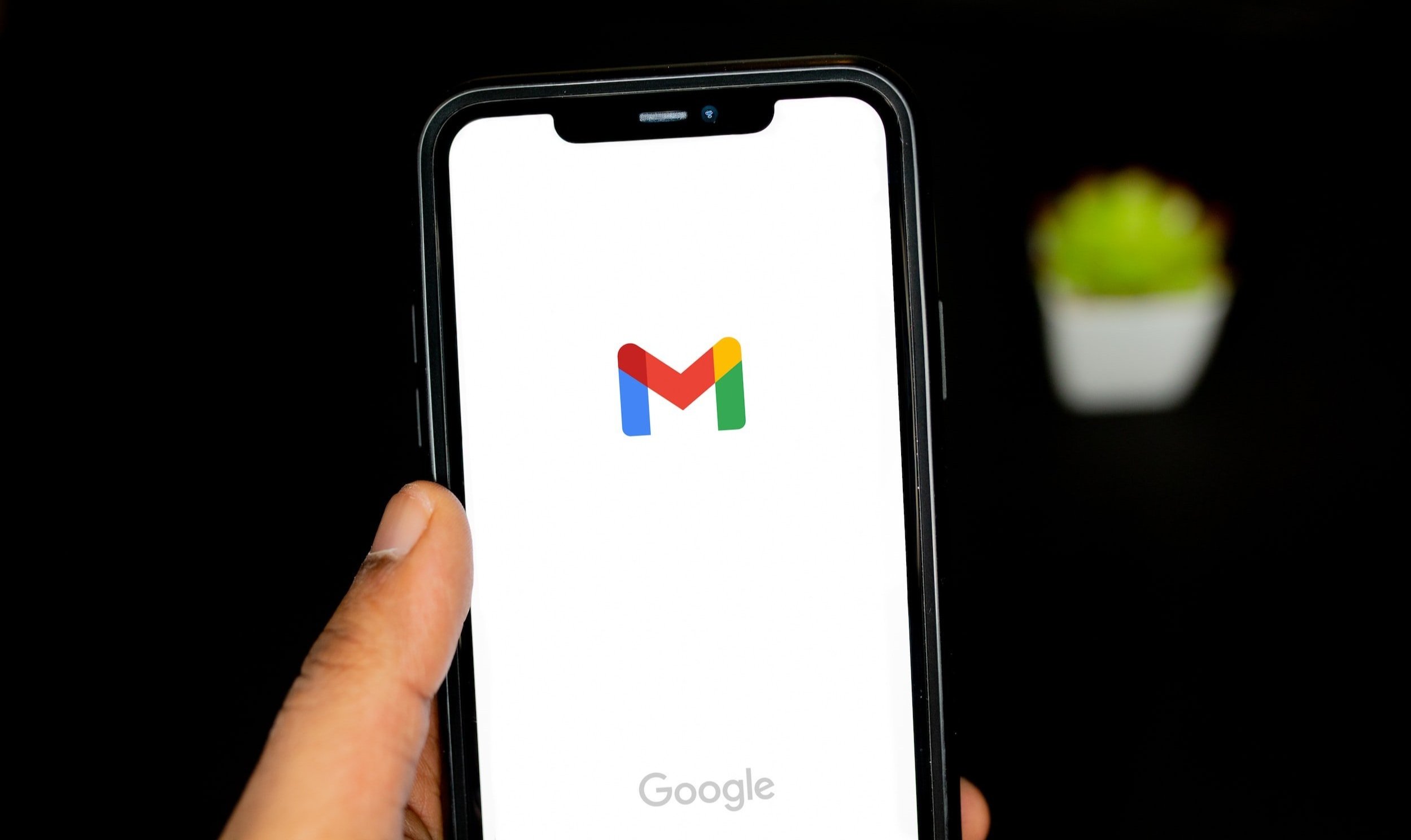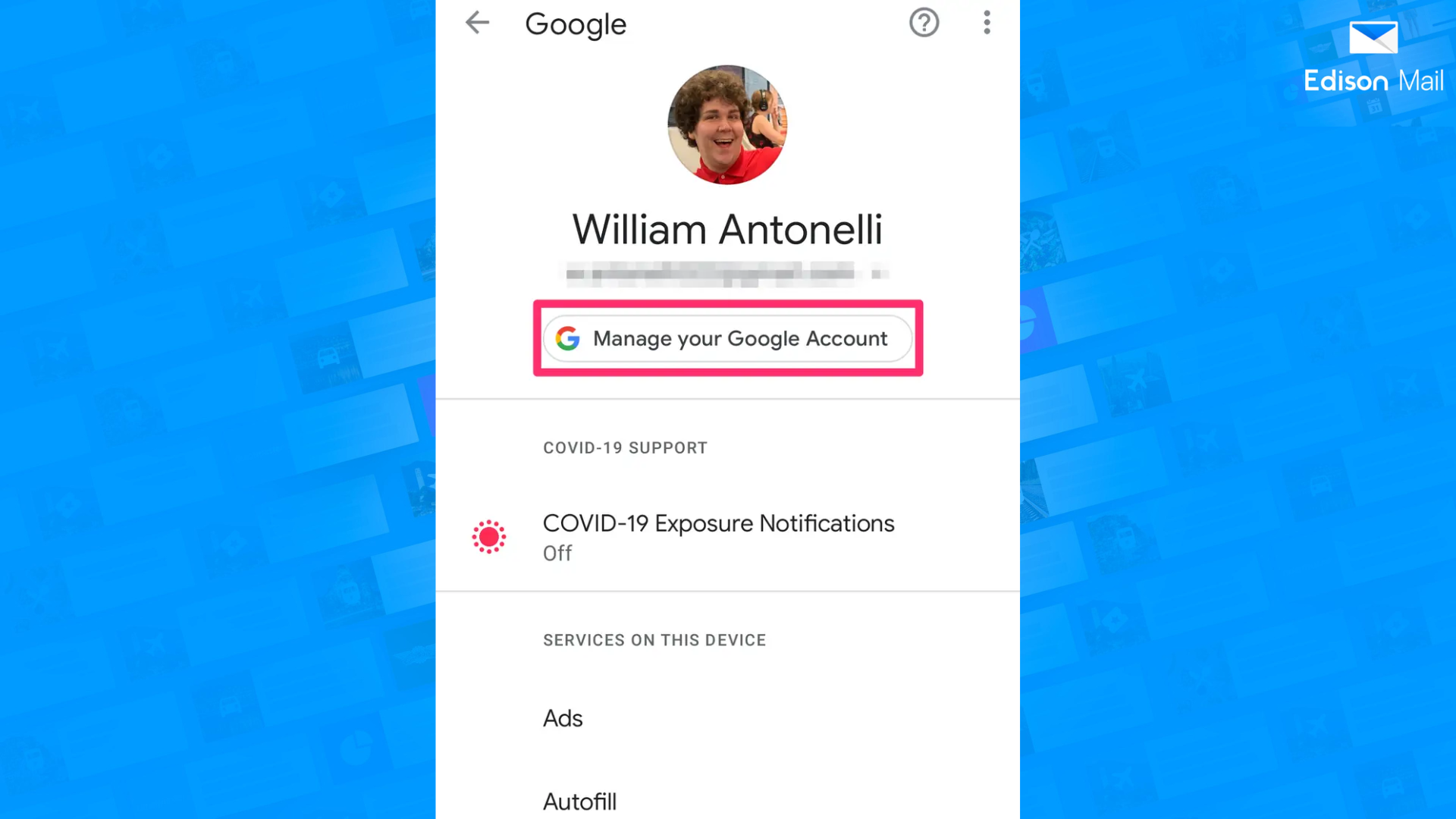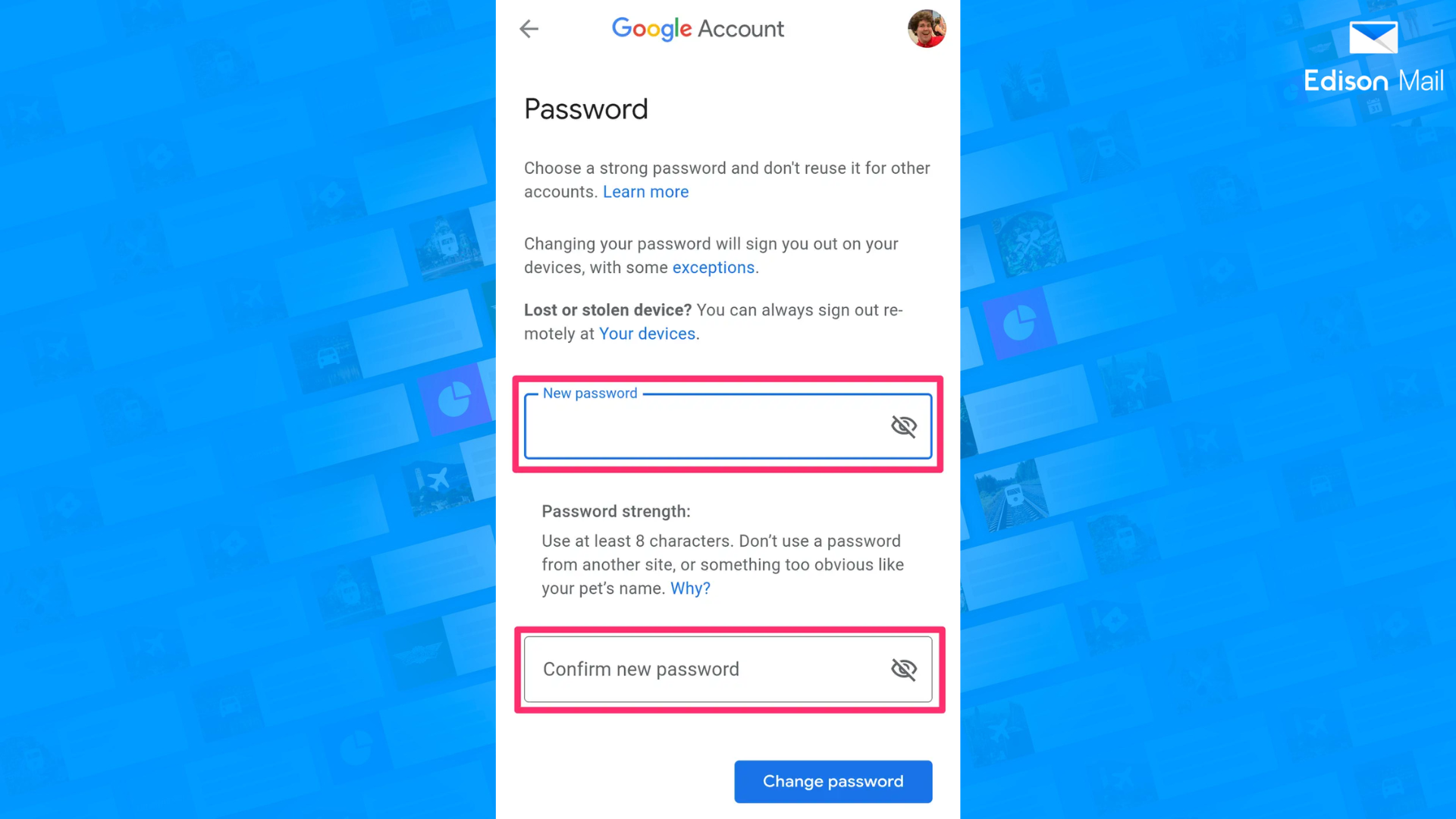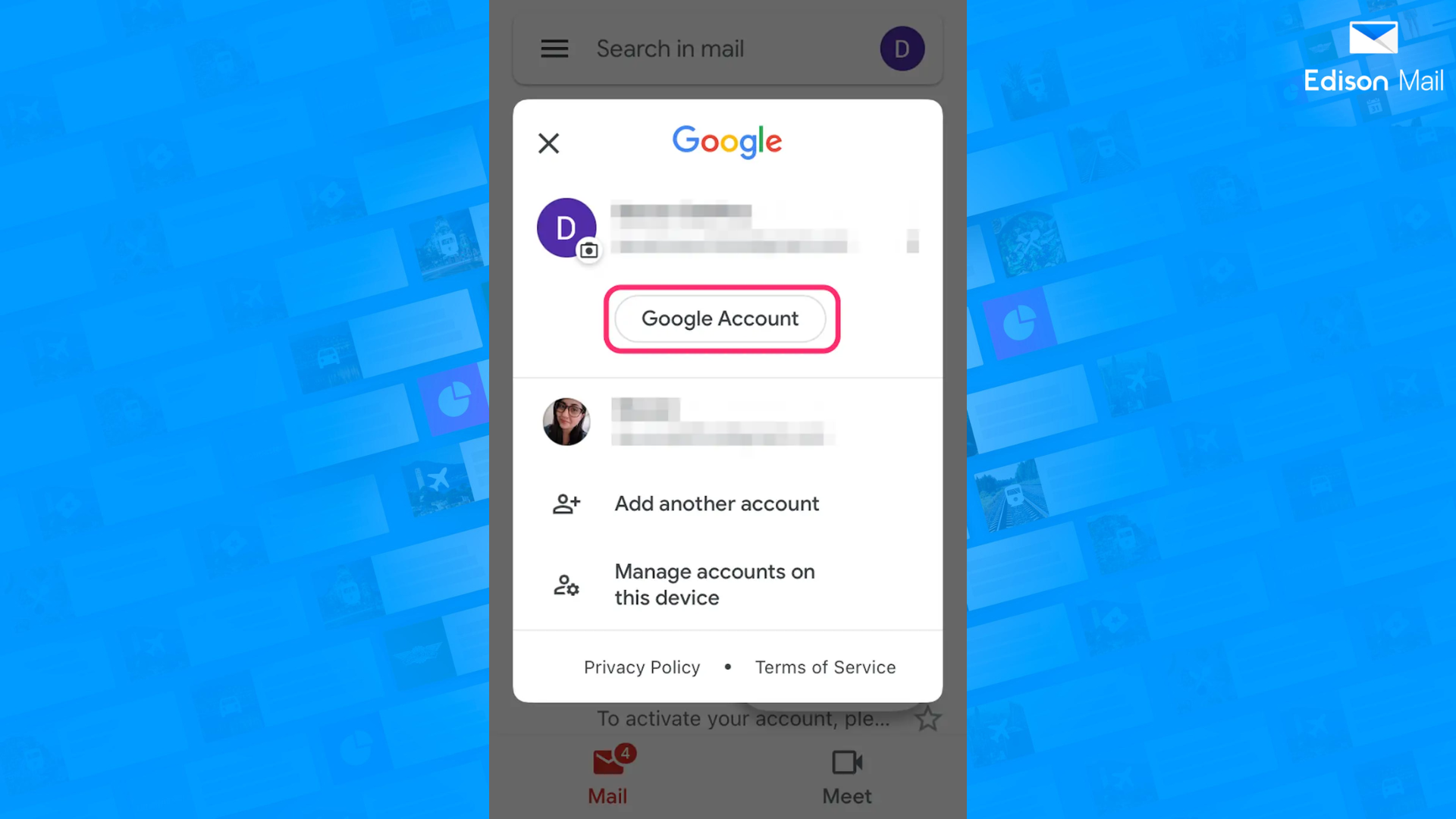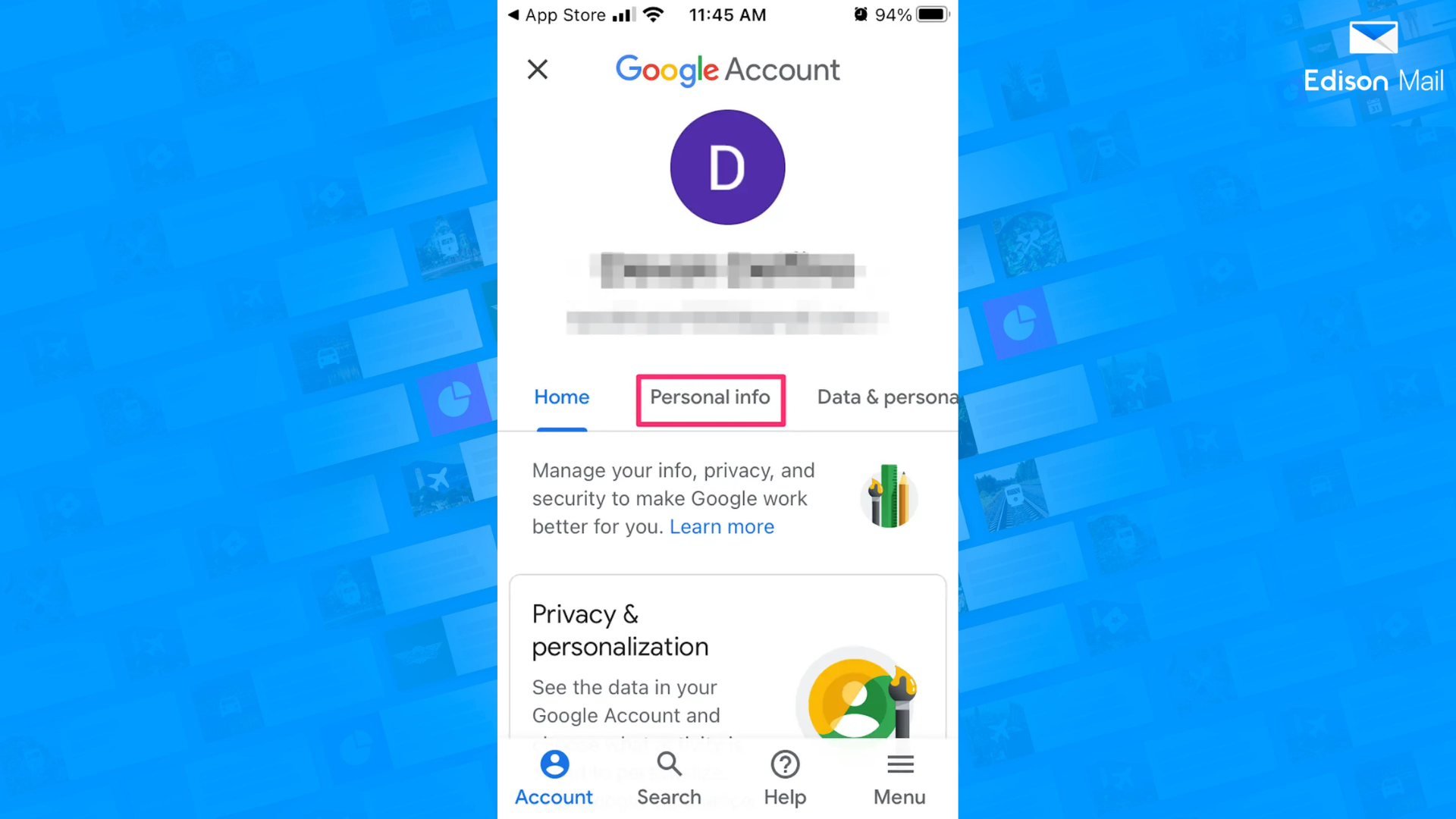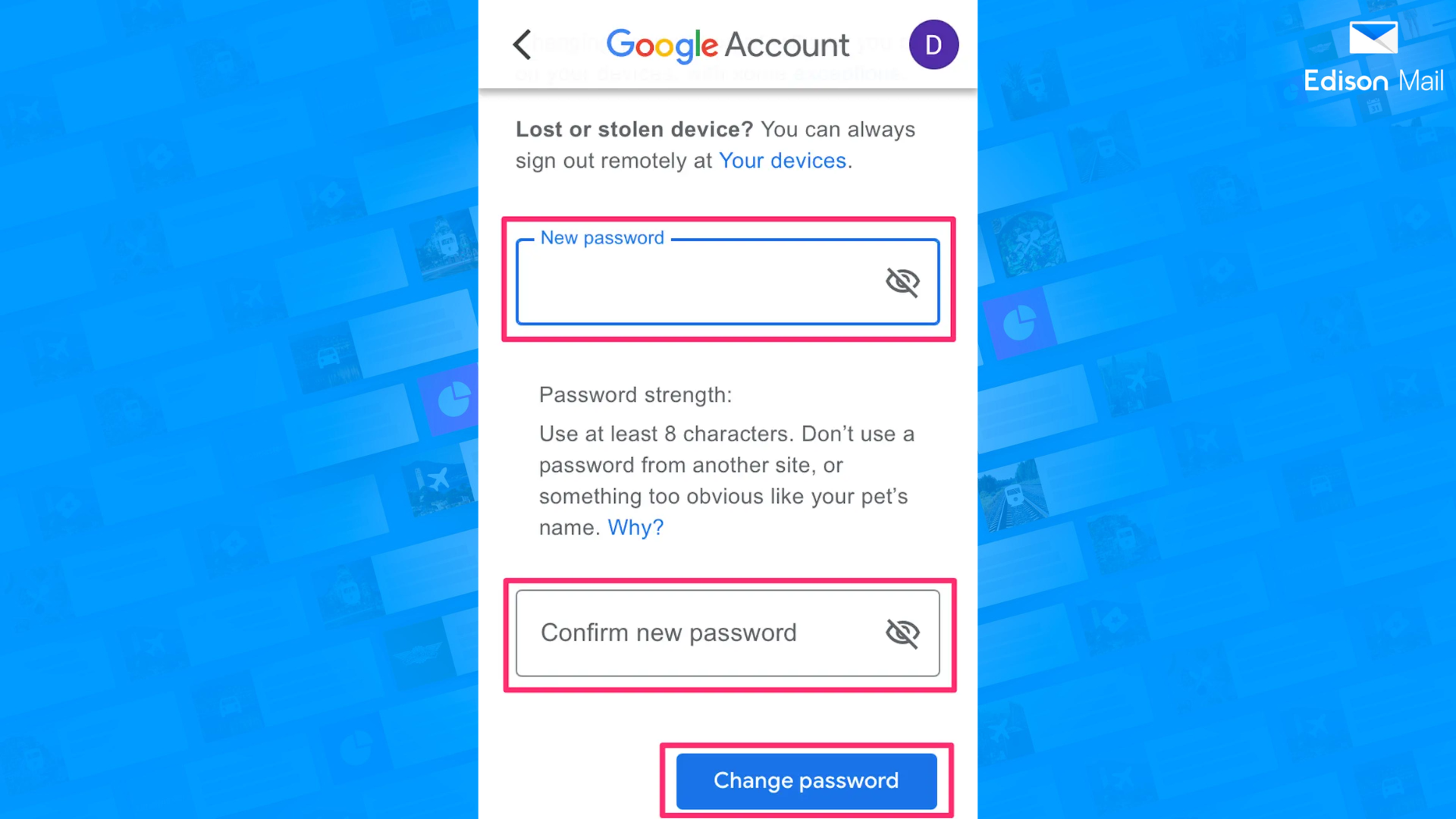How to Change Your Gmail Password
In order to improve your digital security, it’s important to regularly change your email password. To learn more, read this how-to guide to see how easy it is to change your Gmail password.
Why is it essential to regularly change your Gmail password?
Regularly changing your password password reduces the likelihood of someone discovering and using an outdated password.
It aids in preventing the use of keystroke loggers, which many hackers employ to discover your passwords to access your email.
How to Change Your Gmail Password Account on Your Smartphone
Changing Your Gmail Password on Android
Open your device's Settings app.
Tap on Google to go to your account.
Tap Manage your Google Account at the top.
At the top of the screen, select Security.
Under Signing into Google, tap Password.
Note: You might have to sign into your account to move on to the next step.
Enter your new desired password.
Changing Gmail Password Account on iPhone
Open your Gmail app.
In the top-right corner of the screen, tap your avatar.
Select Google Account.
Click the Personal info tab.
Under Basic info, click Password.
Add your new password and then tap Change Password.
Changing your Gmail Password Account on Desktop
Log in to Gmail on your browser.
Go to your avatar in the top right-hand corner of the page.
Click Manage Your Google Account..
Click Security – the fourth option on the left sidebar.
Select Password.
Click Forgot password and follow Google's Guide and instructions to reset your login information through your backup email account: Google will now ask you to verify your current Password by signing in; type your existing Password and click Next.
Enter and verify your new password.
Once you're happy with your new Password, click Change Password.
Congratulations! You're done – you've successfully changed your Gmail password. Remember to repeat this process twice a year for optimal email security.
Tip: Select a memorable password with at least eight characters that include a mix of numbers, letters, and punctuation. Never use a password that is too obvious, like the name of your pet, your date of birth, or a password that is the same as the one you use on other websites.